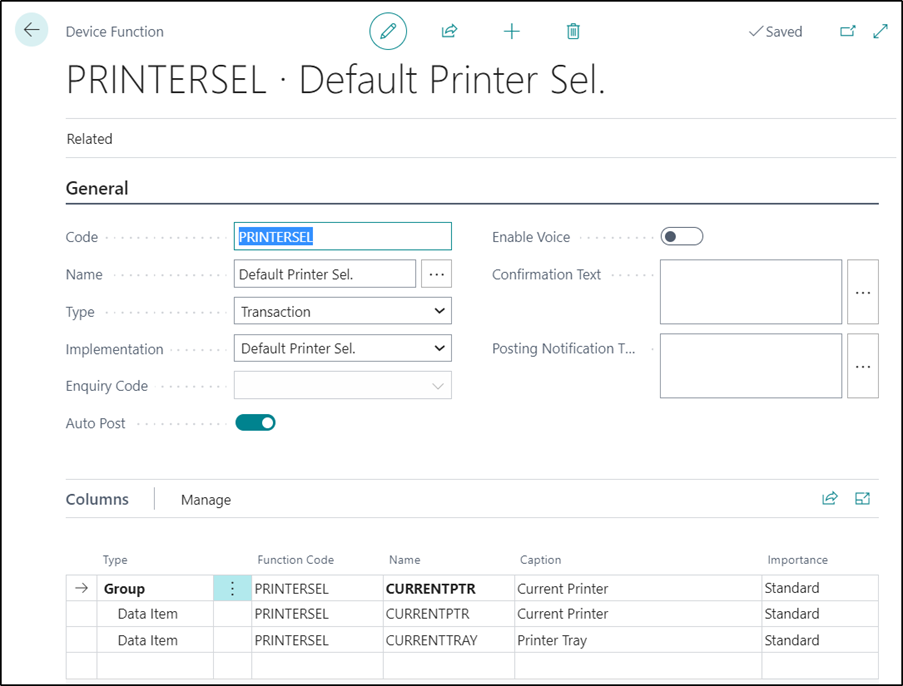NOTE - This functionality is available from the 7.6 version of the Clever WMS Devices up to 7.9.6 where is was replaced by Clever Printer Selections.
If you are upgrading from an older version to 7.10.0 via Appsource, then any entries from the Clever WMS Device Printers Table will be automatically transferred across to the Clever Printer Selections Table.
In addition, the Clever WMS Device Printers Page will be un-editable.
If the upgrade process was not able to run automatically, then there is also an option on the Page to run the process manually.
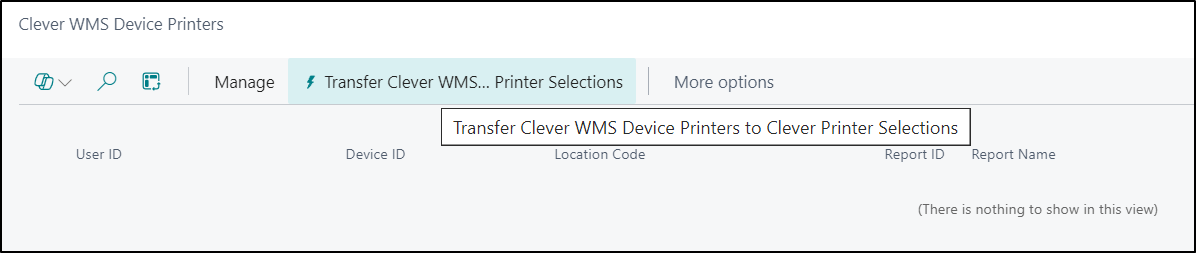
Setup:
The Clever WMS Device Printers Page can be used to define which printers should be used on Handheld Devices based on the User, Device, Location and Report ID being used. When using this functionality, the following points should be noted:
SaaS Environments
If you would like to print documents from Handheld Devices when using a SaaS Environment then the currently supported method is by the use of the Clever PrintNode App. The functionality contained within the App is described in more detail here Clever PrintNode - About.
You will also need to complete the Print Handler Field on the Clever WMS Devices Setup Page.
Server Printers are unavailable for use in SaaS Environments.
OnPrem Environments
If you want to print from Handheld Devices from an OnPrem Environment then you must use Server Printers. Email Printers and Universal Printers are not supported currently.
You should complete the Fields as required for the different combinations of User, Device, Location and Report ID as required.
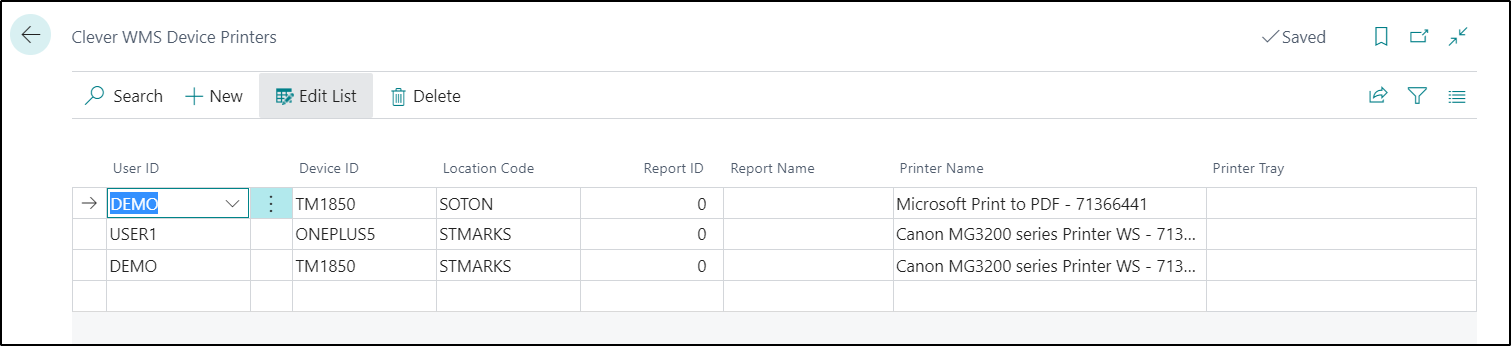
Users can also create entries directly in this Table from a Handheld Device if they use the Printer Selection Function to select their preferred printer.
Usage:
The Printer Selections tile can be used to specify what printer should be used as the default printer when printing from that Handheld Device. Once defined, an entry will be automatically updated or created in the Clever WMS Device Printers Table.
When you click on this tile, you will be presented with the following Page. If the Device, Logged in User and Selected Location already has an entry defined in the Clever WMS Device Printers Table, then it will be displayed in the Current Printer Field otherwise this will be blank.

In the Printer Name Field, the user can then either then scan the printer name from a Barcode or they can manually enter in the printer name if required. If you are using the Clever PrintNode App then you will also be prompted to scan or enter in a Printer Tray if required or the field can be left blank.
Once defined, this will then automatically create or update an entry in the Clever WMS Device Printers Table.
NOTE - If there are any existing entries in the Clever WMS Device Printers Table which has a specific Report ID defined then it will override this default printer selection.
As this Function has been added to the 7.6.0 version of Clever WMS Device Printers, any existing users of the App may have to manually create the Device Function and add it to the Device Menu. The details for this are shown below: