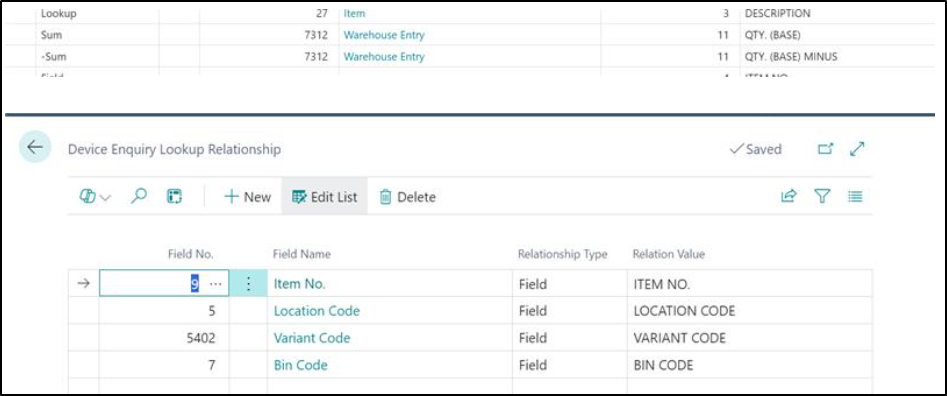On the Ribbon, there are several Menu Options which need to be considered when using the Enquiry Type Functions. Select the Columns Option.

The Device Enquiry Columns Page will then be displayed.
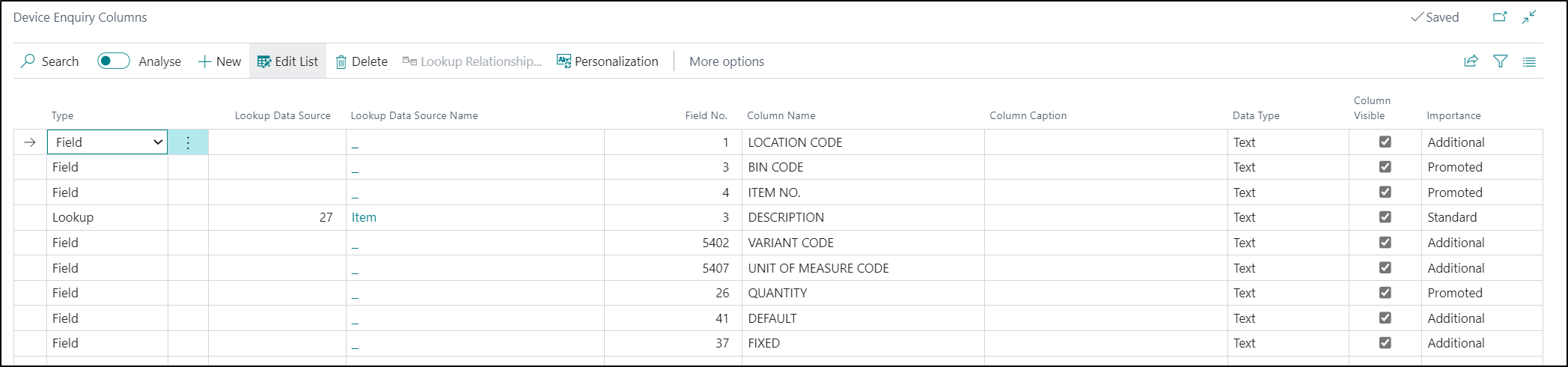
On this Page, you can modify the Columns that you want to be visible when accessed by the User on a Device. The Fields available to select from are based on the Data Source you are using for the Enquiry.
| Type |
In this Field, you will need to select one of the following options: Field - Select this option in order to choose a Field from the Data Source you are using for the Enquiry. The Field you want to display should be selected in the Field No Column. Lookup - Select this option in order to 'lookup' a value from a Field in another Table. The Table Name should be defined in the Lookup Data Source Field and the Field defined in the Field No Column. You can also use the Lookup Relationships Option from the Ribbon to apply further Filters where required. Sum - Select this option if you would like to add together quantities from a Field. -Sum- Select this option if you would like to add together quantities from a Field. The example below shows "Warehouse Entry"."Quantity (Base)" filtered by Item, Location, Variant and Bin from the current row.
|
| Lookup Data Source |
This Field can be populated when the Type Field is set the Lookup in order to define which Table you want to lookup to. |
| Field No |
This Field can be populated when the Type Field is set to Field to select which Field you want to use. |
| Column Name |
This Field will be automatically populated with the name of the Field you selected. This can be changed where required. |
| Column Caption |
If a caption is added this is what your Warehouse Users will see as the Field Name rather than the one in the field Column Name. |
| Data Type |
This Field can be used to define what type of data is stored in this Field. The options to select from Text, Number and Date. |
| Column Visible |
This Field is used to control whether or not the Column is visible on the Enquiry. |
| Importance |
There are three levels of importance that you can select: Standard - The Field will be displayed as standard. Promoted - Selecting this option means that you want that column and the information held against it visible at first glance. Additional - The Fields are still there in the background, but it requires a user to click on the additional button on the results screen to see those extra pieces of data. |