This Function can be used to complete a stock count of the items within your Warehouse. There are also two other Functions available for stock counting, these are Physical Inventory Function and Requested Physical Inventory Function so you should determine which one is applicable to use based on your current requirements.
This Function can be used in conjunction with the Physical Inventory Order and Physical Inventory Recording Functionality within Business Central. This is described in more detail here Physical Inventory Orders - Business Central | Microsoft Docs
NOTE - This functionality is available from the 7.6 version of the Clever WMS Devices onwards.
You will firstly need to create the Physical Inventory Order and the associated Physical Inventory Recording documents in Business Central before you can use this Function on the Device.

Normally the Physical Inventory Recording documents will then be assigned to a specific Device User or Device User Group as highlighted above.
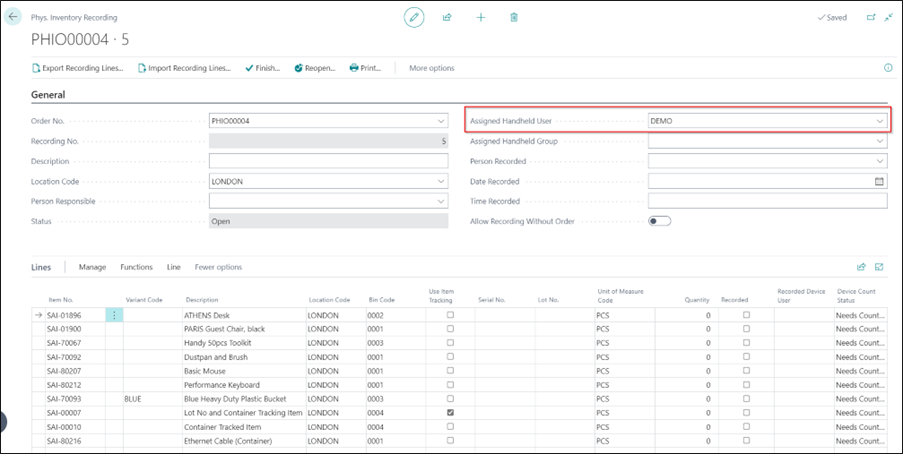
Once the above has been created, when you click on the Physical Inventory Recording Function, you will be presented with a list of the recordings for the selected Location which have not been assigned to a Device User or Device User Group or has been assigned to the current Device User or a Device User Group that the current user is a part of.
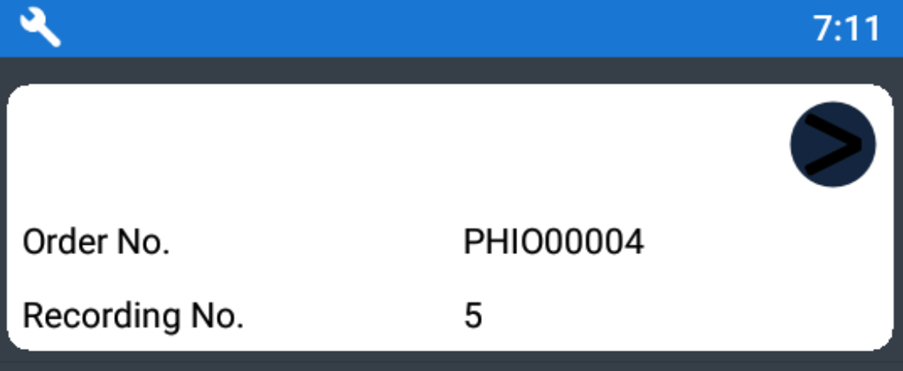
You should click on the required recording and then process the stock count transaction. This will include entering the following information:
- Bin Code
- Item No, Variant Code, Serial Number, Lot Number or Unit of Measure as required
- Container No
- Quantity Counted
Once all the information has been entered, that transaction can then be posted. The related line on the Physical Inventory Recording will then be updated showing that the item has been counted, who has counted it and how many have been counted.
In cases where a matching line cannot be found on the Physical Inventory Recording document, then a new line will be automatically created and the stock count information automatically entered.

The next item can then be processed on the Handheld Device and the process repeated for all items included in the stock count.