Within the MES it is possible to view what stock has been output against a Production Order and to be able to reverse any output which has been incorrectly registered.
To be able to view this information you must set the Show Posted Output field, which can be found on the Output Fast Tab of the "MES Setup" screen, as shown below. This gives a business control over whether they want to allow an MES Operator to view transactions and potentially rectify mistakes directly on an MES Device.
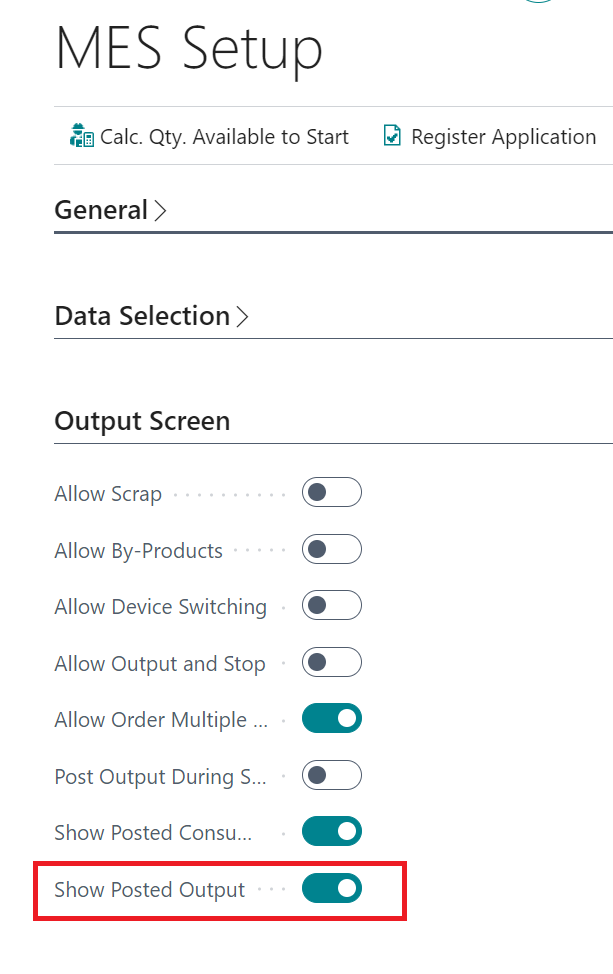
When activated the Posted Output button will be available on the MES (seen below) and when pressed the Operator will be shown all of the Output Item Ledger Entries that have been posted against the specified Production Order, showing the quantities posted and any relevant Item and/or Container Tracking information. The Tracking information will be showed depending on the setup of your Items.

When on the "Posted Output" screen you are able to use the Reverse Output button to reverse the posting - which can be used to rectify any mistakes that might have occurred when registering Output.
To reverse the Output of an Item you must first Select the relevant transaction(s) and set the Qty. to Reverse (if the default Qty. to Reverse is not correct) as you require. Then simply press the Reverse Output button which will then post a reversal of the Item Output, which will decrease Inventory of Item.
Note: the "Posted Output" screen only shows Output transactions that have not been fully reversed giving a true reflection of the current Inventory position of the stock created against the Production Order.