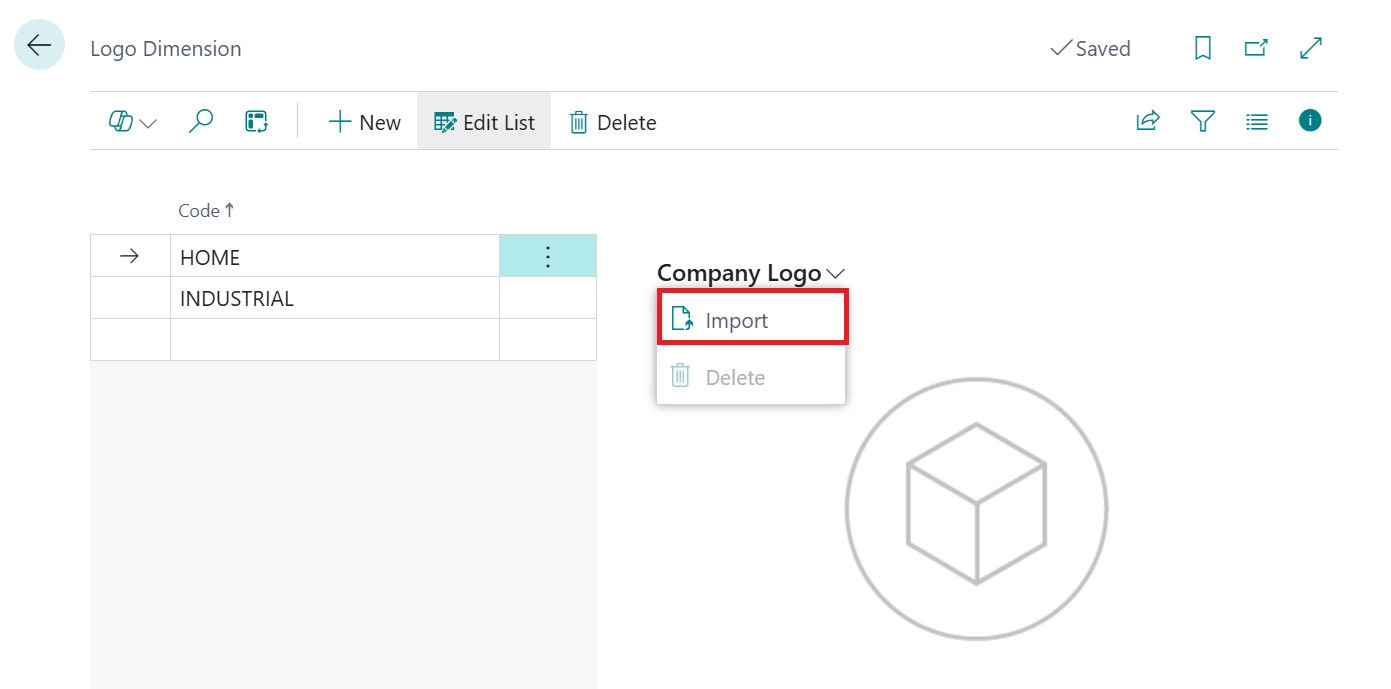For some businesses, Business Central is setup a single Legal Entity (Company) with different operational Divisions/Brands being a part of the same Company - often being represented through the use of Dimensions.
In relation to this requirement, when trading with Customers under the different Division/Brand, there is often a need to print different Logos on the documents that you issue to the Customers to be representative of the Brand from which they believe they are trading with.
As part of the Attributes and Dimension Management App we have introduced the ability to be able to setup inside Business Central the Dimension that represents this internal separation of the Company and additionally provides the ability to setup Logos against the different Dimension Values and to show these on the Sales Documents.
To identify to the system which Dimension Code is being used within the system to control the Logo setup, you first need to set the new Logo Dimension attribute, which can be found on the "Logo By Dimension" Fast Tab of the "Company Information" screen inside of Business Central. The Logo Dimension attribute field provides a lookup to the current list of Dimensions setup within the system.
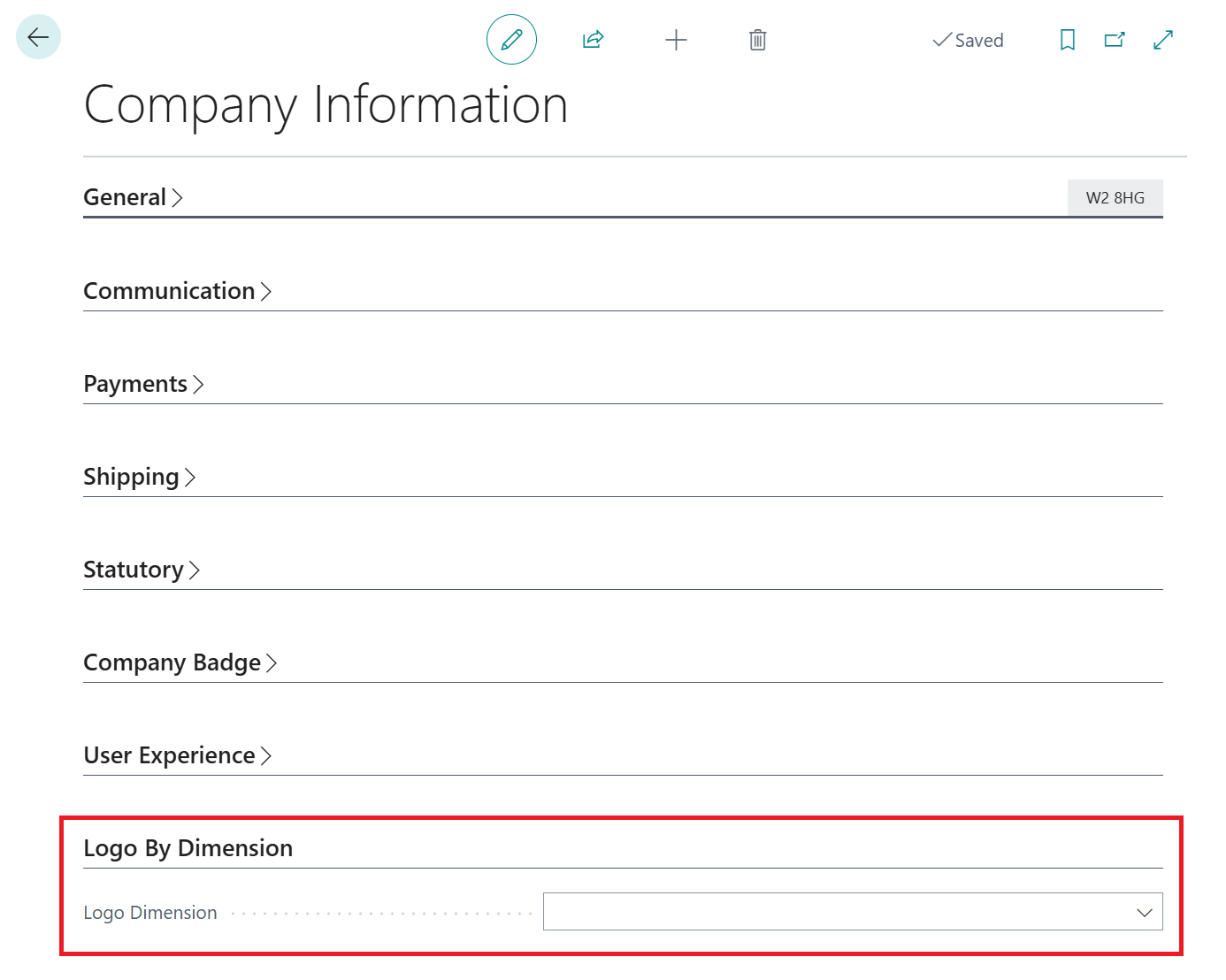
Company Logos
With the Logo Dimension specified, the next step is to import the Logos into the system for the relevant Dimension Values, so that these Logos can then be included on the Documents to which they relate.
To add the Logos, from the "Company Information" screen you need to select Company Logos option from the Related menu. The following screen will then be shown from which you can specify the relevant Dimension Value(s) in the Code attribute and then use the Import option from the Company Logo menu to import the Logo that represents the Dimension Value, as shown below.