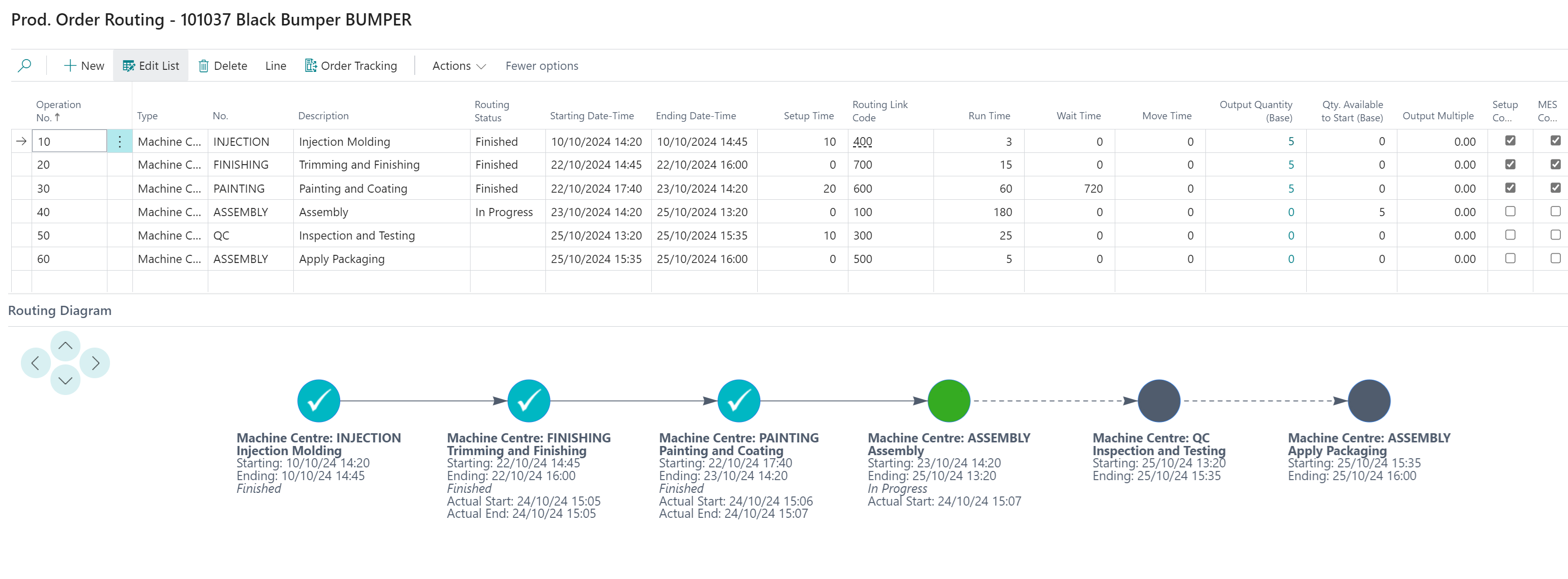The ability to quickly visualise information within BOMs and Routings has been added within Business Central to provide the user with a quick snapshot of manufacturing data in a simple manner.
BOM Diagram
For a Bill of Material (BOM) it is possible to view a Diagram to represent the Components of the BOM from multiple places in the system, which include the "Production BOM" (and Version) screens, Item Card and the Production Order itself which is accessed from the Bill of Materials menu option. The "Engineering Change Request" functionality also provides a view of both the existing against proposed versions alongside one another, enabling a fast visualisation of the affects of the change.
It is possible to alternative the view of the Production BOM Diagram to show both Single Level or Multiple Levels so that, even when using Sub-Assemblies in the manufacturing process, you can see all of the Components that are involved.
An example of the BOM Diagram is shown here for reference, depicting a multi-level "Production BOM".
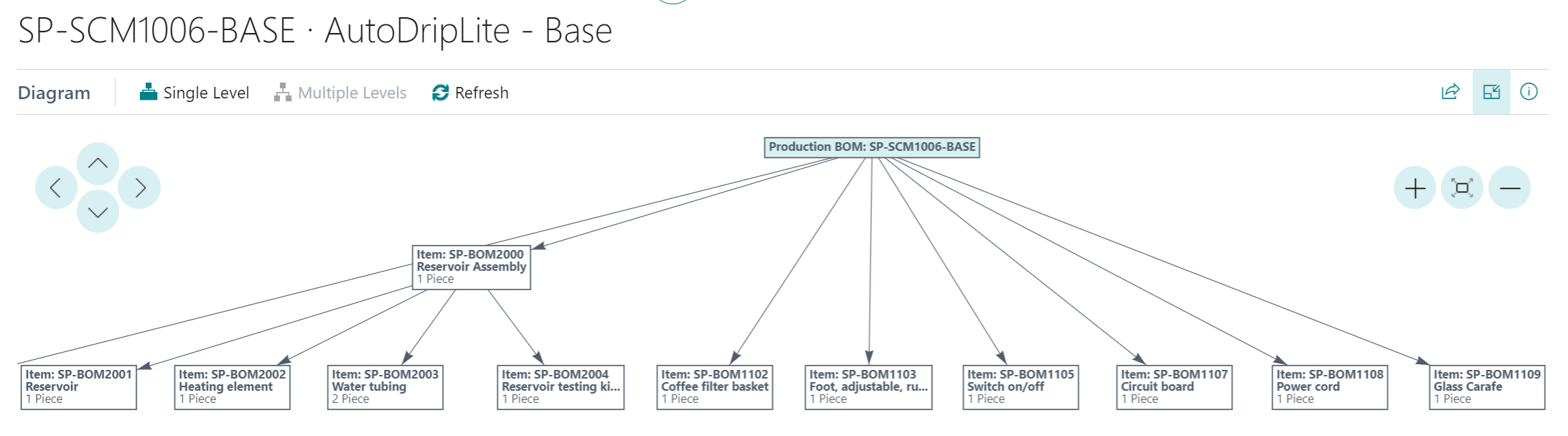
Routing Diagram
For Routings you can use the Routing Diagram to quickly visualise the process that is required for your Finished Goods which are associated to the Routing. As with the BOM Diagram, the Routing Diagram is available to view in multiple places within Business Central, from the Routing (or Routing Version) screens and the "Engineering Change Request".
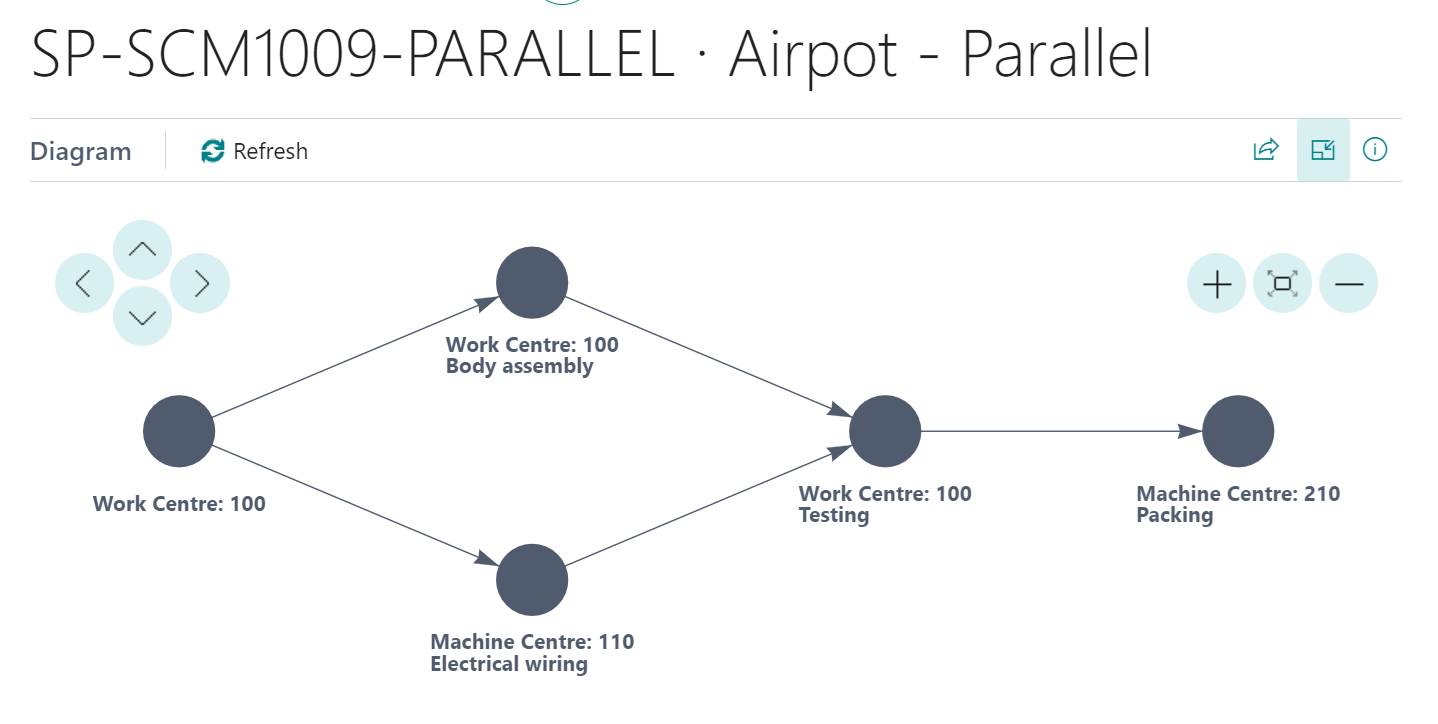
In addition to the above, the Routing Diagram is available from the "Released Production Order" where it is further enhanced by showing the current Status of the Production Order, based on real time information that is held on the Prod. Order Routing Lines, giving visual indicators as to the be status of the Production Order, identifying whether the production order is running to schedule or whether any delays are being faced, as shown below.