With the introduction of Document Styles within Document Delivery, for posted documents such as a Posted Sales Invoice, the Document Type attribute value that is populated on the document header (within the General Fast Tab) is used when using the "Send Email" or "Queue Email" functionality, whether this is populated manually by the user or via the Doc. Type Assignment setup.
If no Document Type is populated the "Document Type" marked as Default is used.
To send a different Document Type (other than what is currently set on the Posted Document) you must therefore change the Document Type on the relevant Document.
Note: this behaviour replaces functionality where, if multiple Document Types were setup for the same Document Source, you could manually choose the Document Type when using the "Send Email" option on a confirmation screen at the point of sending.
Updating Document Type on single Posted Document
If you wish to amend the Document Type on a single Document, this can be done by using the "Update Document" action that is found on the List and Card screens within Business Central. You will find the Document Type on the General Fast Tab, as shown below. When setting the Document Type, if a Style Code is set, then this will also be shown.
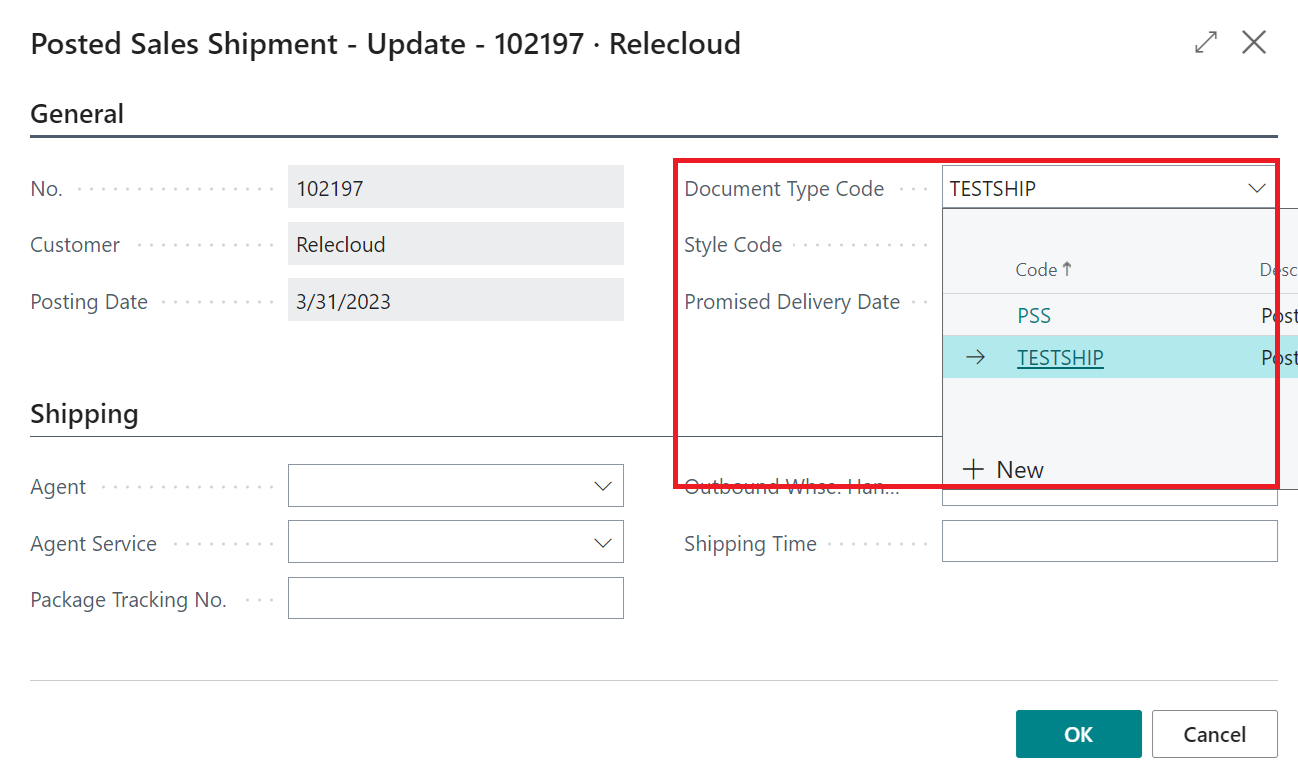
Updating Document Type on multiple Documents
As part of Document Delivery it's also possible to select and update the Document Type against multiple Documents at once. This could be especially usual if you have been using multiple Document Types within Document Delivery prior to the introduction of Document Styles, as you can update existing Documents with the relevant Document Type in one action, in case you need to resend historic documents.
To update multiple Documents with the same Document Type, follow the steps below.
-
Navigate to the List screen for the relevant Documents (e.g. Sales Orders / Posted Sales Invoices)
-
Select all of the records you with to update (using standard Business Central functionality)
-
From the Actions menu, select Document Delivery --> Update Document Type
-
Input the Document Type you wish to apply
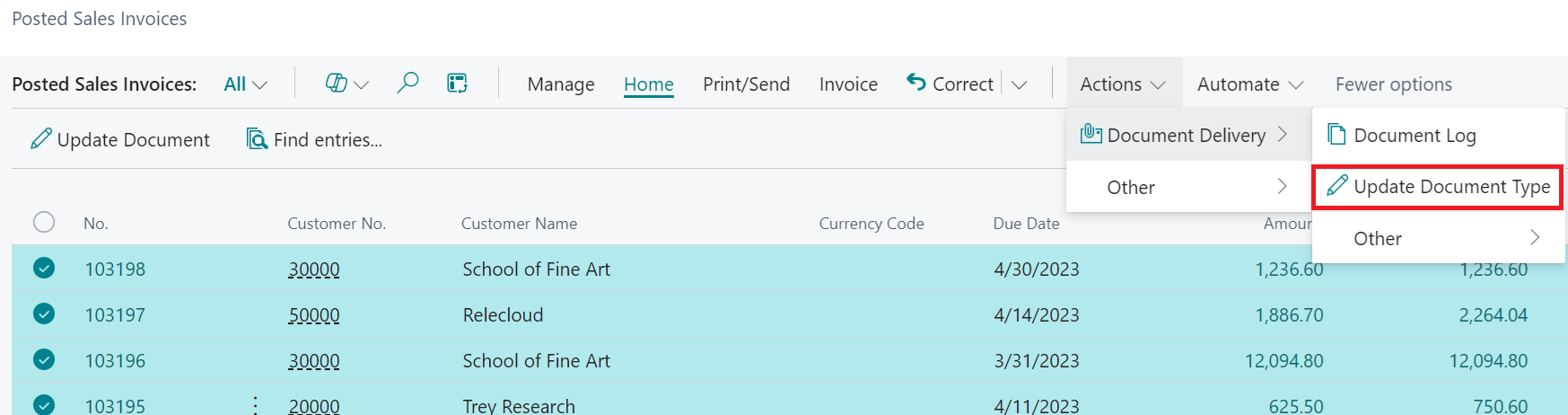
With the above process, you are able to select any Document Type that is relevant for the Documents you're updating, regardless of any Document Type Assignment rules, therefore you will be prompted to confirm that you wish to apply the update.
![]()
With the Document Type field set as required, Document Delivery will then use the Document Type you've specified.