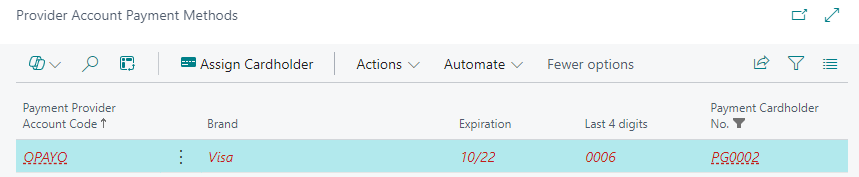Within Payment Gateway, you have the ability to either Register or Store card details, dependant on which Payment Provider you are using.
Stripe will only allow you to Register Payment Method (save card details in advance) and Opayo and Barclaycard will only allow you to Store Payment method (when entering card details, you have the ability to save these for future use).
Both options don't allow Users to see the card information within Business Central, they are both held within your Payment Provider Account only.
Registering card details for Customers using Stripe
Firstly, the card details can be registered from 2 places, either the Cardholder (within the "Customer Card") or the Payment Gateway Payment page by using the Create Payment Method action from either place.
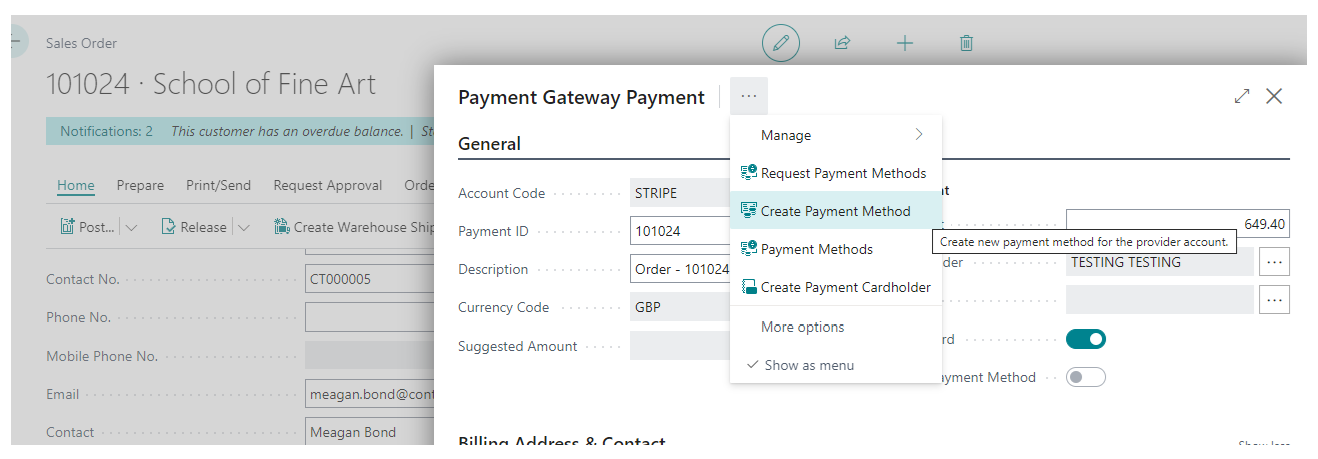
The "Register Payment" screen will appear and will be auto-populated so press OK here.
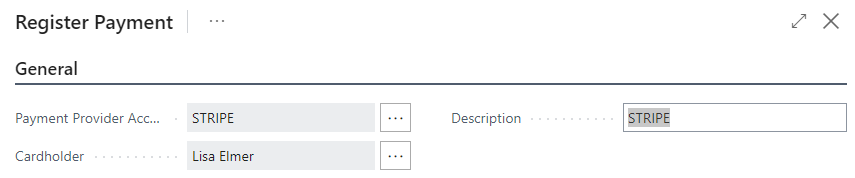
This will open a screen for you to enter the Card details you want to register so populate all the fields shown below and then select the Save Card button.
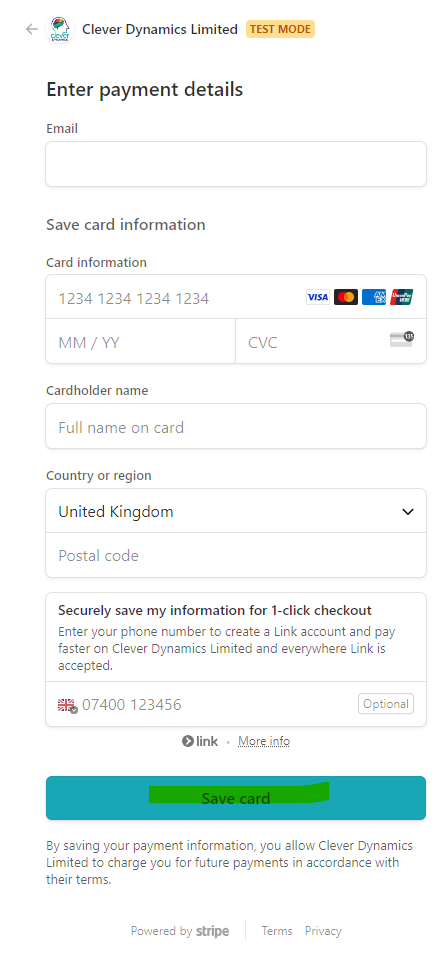
A confirmation box will appear that the Card Registration was successful.
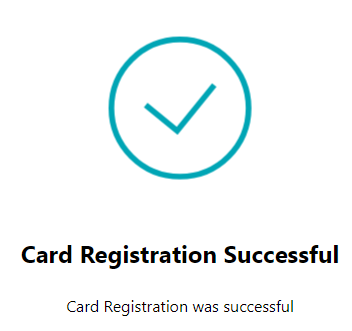
Without doing anything else, this simply means that when you open up a Payment screen, a side screen will be displayed at the time, showing all of your "saved cards" for you to choose which one you want to use. They are not linked to any of your cardholders at this point.
To connect the card to a cardholder, from either the "Payment Gateway Payment" screen or the "Provider Account Payment Methods" page from within the Payment Cardholder, select the Request Payment Methods option. This will automatically populate with the Payment Provider Account with a code so press OK.
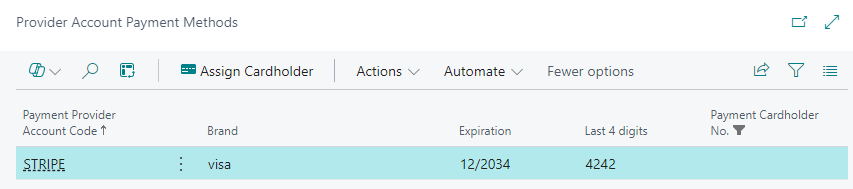
This then creates the payment methods entry, storing just the Last 4 digits, Brand and Expiration of the card. This has now saved the card against the Customer but not the cardholder (so opening all of your stored cardholders for this customer will currently allow you to use this card).
If you want to register the card to a specific cardholder, then from the screen above, select Assign Cardholder which will open up a list of the cardholders you have created for the customer. Select the cardholder you want to register the card to and press OK. The above screen will then only show the information when opened from the registered cardholder account, populating the Payment Cardholder No to the entry so it knows which cardholder the card is linked to.
Now, when I come to create a payment, when the Cardholder field is populated with my cardholder, the Card field is automatically populated (which can be drilled into to see the entry). This means rather than it bringing up the card fields requiring me to populate the details to take the payment, it brings up a screen similar to the below, asking me to confirm using the stored card.
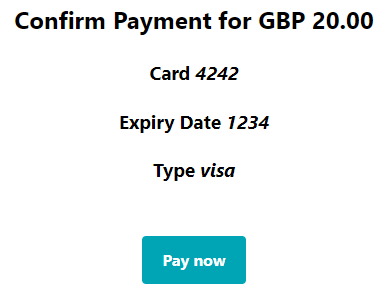
Storing card details for Customers using Opayo and Barclaycard
Storing the payment method for Customers using Opayo or Barclaycard should be done from the Payment Gateway Payment screen.
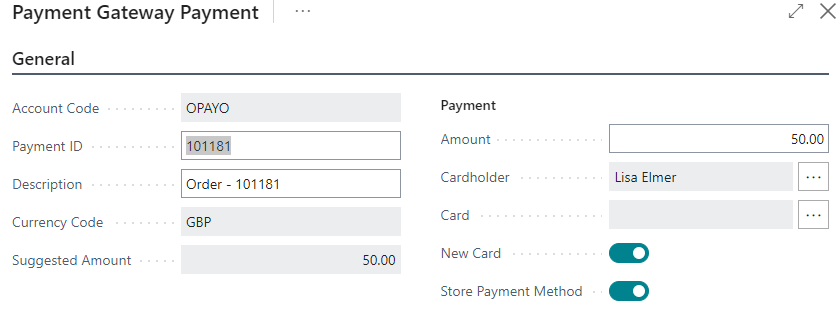
Ensure that the Store Payment Method is 'True' in the "Payment Provider Account".
Proceed to the payment, populating the card details such as card number, name and expiry date. When the payment is successful, open the Payment Cardholder card and from the ribbon, select Payment Methods. This will open the "Provider Account Payment Methods" page. In the ribbon, select Actions and choose the Request Payment Methods option.
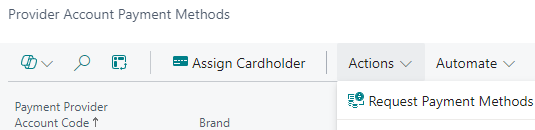
This will then populate an entry showing the Brand, Expiration and Last 4 digits of the card just used. From the ribbon, click into Assign Cardholder and select the Cardholder you want to connect the card to. This will then update the Payment Cardholder No field with the relevant cardholder No so that for future use, any payments made to this cardholder will use this stored card.