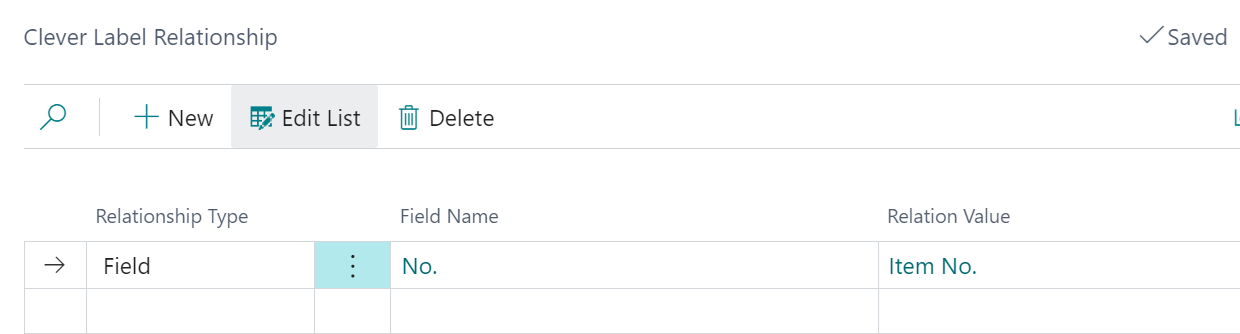For each trigger it is possible to define filter conditions, which allows you to produce different types of labels (defined by the Label Design Code) if you need certain products to have different information printed onto the product label.
To manage the filter(s) that are to be used, you can click on the Name attribute value for the relevant trigger, as shown below.
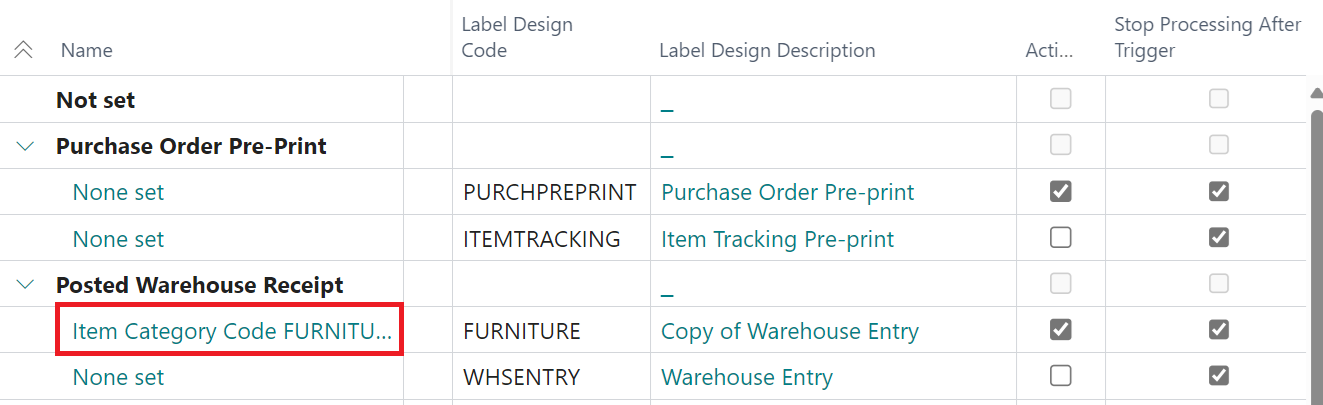
When selected, the "Label Trigger Criteria" screen is shown, listing all filter conditions that have currently been applied and allowing you to modify the filter conditions as required.
Note: to directly modify an existing condition or to add a new one you will need to put the screen into Edit mode, by pressing the Edit List menu option.
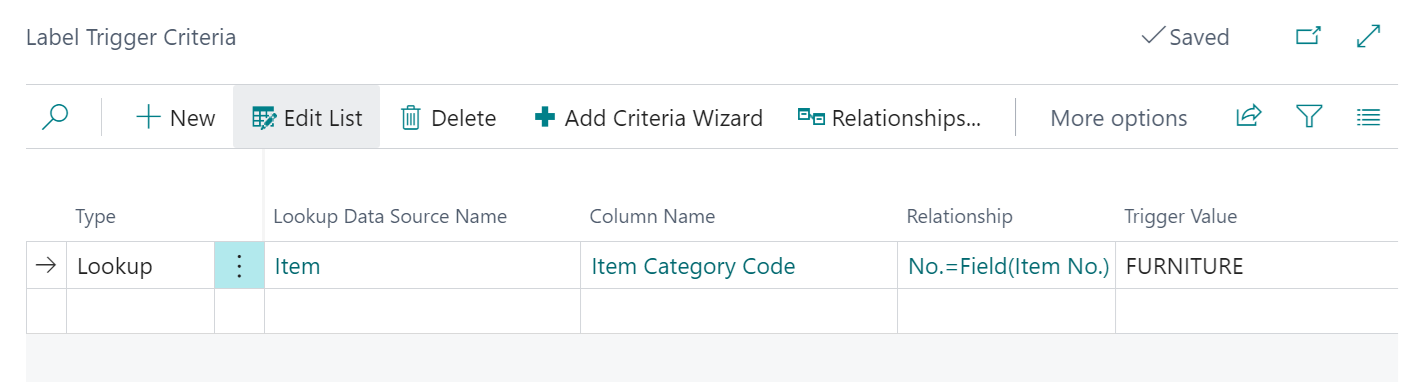
For each record on the "Label Trigger Criteria" screen the following attributes are available.
| Type |
The Type attribute has the following options.
|
| Lookup Data Source Name | This is used in conjunction with the Type and Relationship field. If the Type is set to Lookup, when clicked, a list of Tables available within Business Central is shown for you to choose the table against which you wish to apply a filter |
| Column Name | This field will show the fields available to filter on, from either the table linked to the Label Design or the related table if a Lookup table has been defined in the Lookup Data Source Name attribute |
| Relationship |
This field is only used where a Lookup Data Source Name has been selected. Clicking on the value will open the "Clever Label Relationship" screen (shown below), from where you can define how the source table record is related to lookup data source.
The Relationship Type can be specified as Field (where you will then choose the Field Name to link to) or Constant and then you define the value to link to the field using the Relation Value attribute, which can be a field from the source table if the (e.g. Item No. as shown above) or a value you enter if using the Constant Relationship Type. It is possible to define several attributes to create the relationship simply by adding additional records within the "Clever Label Relationship" screen. |
| Trigger Value | The Trigger Value will define the filter condition that you wish to apply for the trigger to be processed. At runtime the system will evaluate whether the trigger criteria is met and only if all criteria is satisfied will the trigger be processed |
Alongside being able to update and create new triggers manually, you can use the Add Criteria Wizard menu option to launch the "Add Label Trigger Criteria" wizard. This will open a wizard (in the same way as the New Trigger wizard) for just the selection of filter criteria.