The Assembly Function allows Users to confirm the total quantities being Consumed and Output from an Assembly Order directly from a Device. This is based on the option Enabled in Clever WMS Devices Setup.
Note - Following standard Business Central functionality, the Component Items will already need to have been Picked for the Assembly Order before they can be consumed.
After the Assembly Function has been selected, the user will be asked if they would like to enter in a specific Document No or not or just process the first available Assembly Order.
Once a Document has been selected, and assuming that the option has been Enabled in Clever WMS Devices Setup, the user will then be asked to enter in the Component Item No.
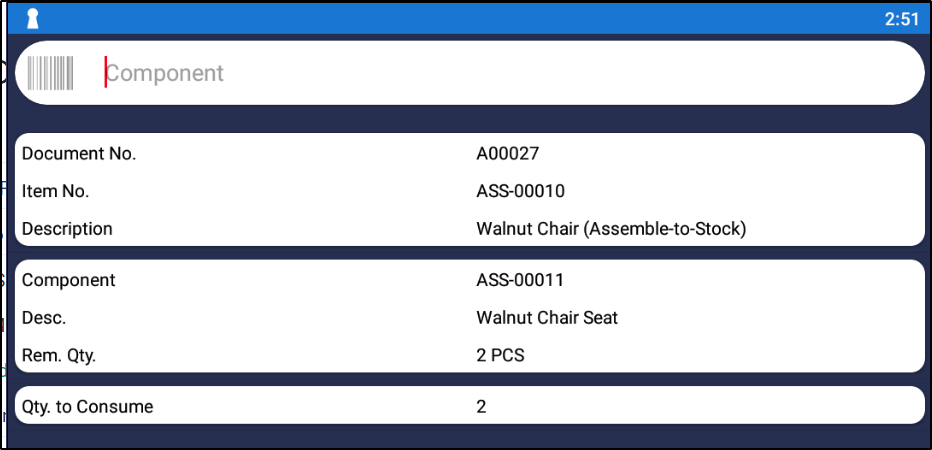
A summary of the information will then be displayed on the Device. They user can change the Qty to Consume at this point where required by clicking on the Field.
If the User is happy with all the information entered, they should then select the Post button in order to process the component consumption within Business Central.
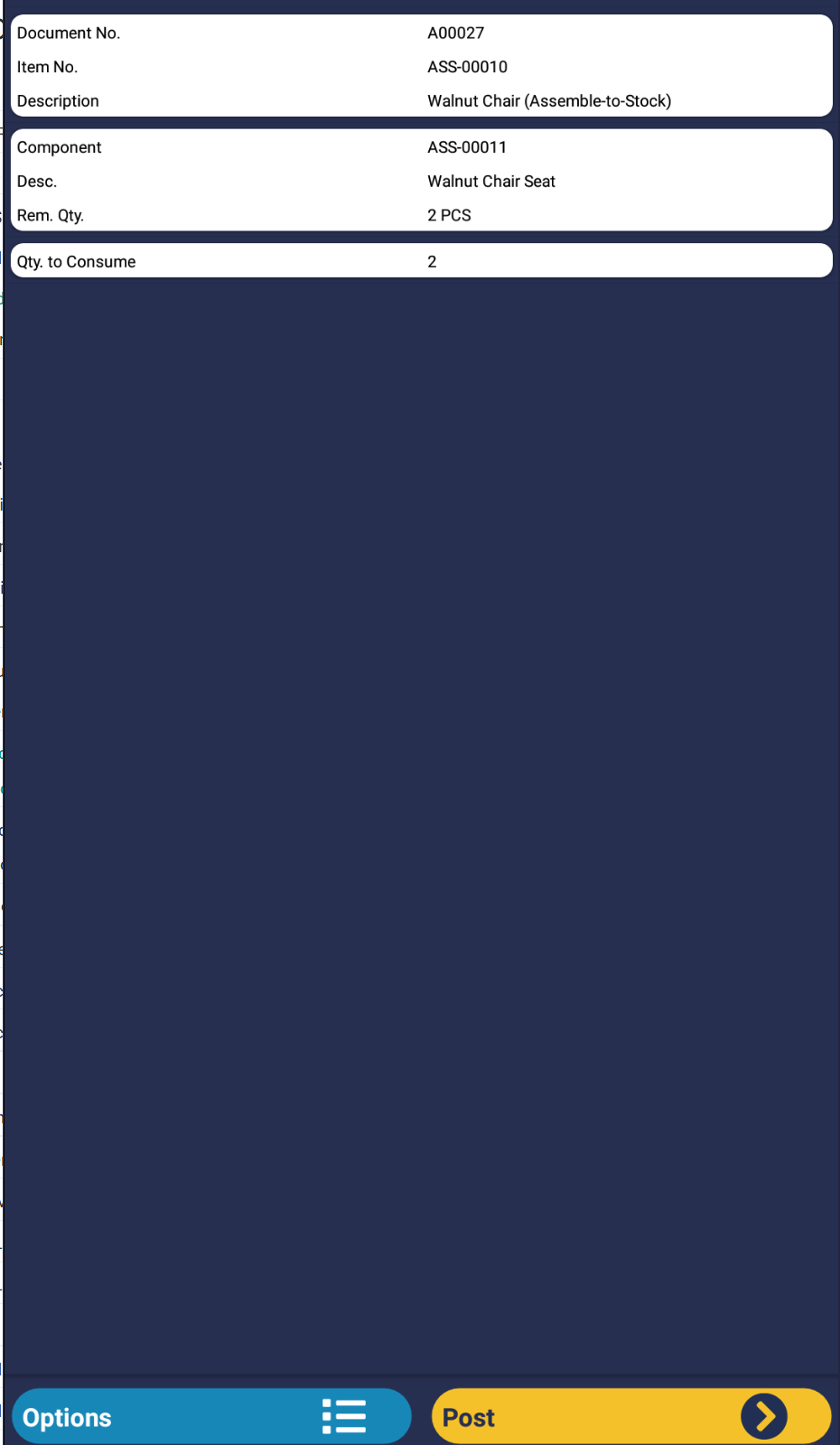
In Business Central, that Component Line will then be marked as Handled on Device. The remaining Component Lines can then be processed in the same way.
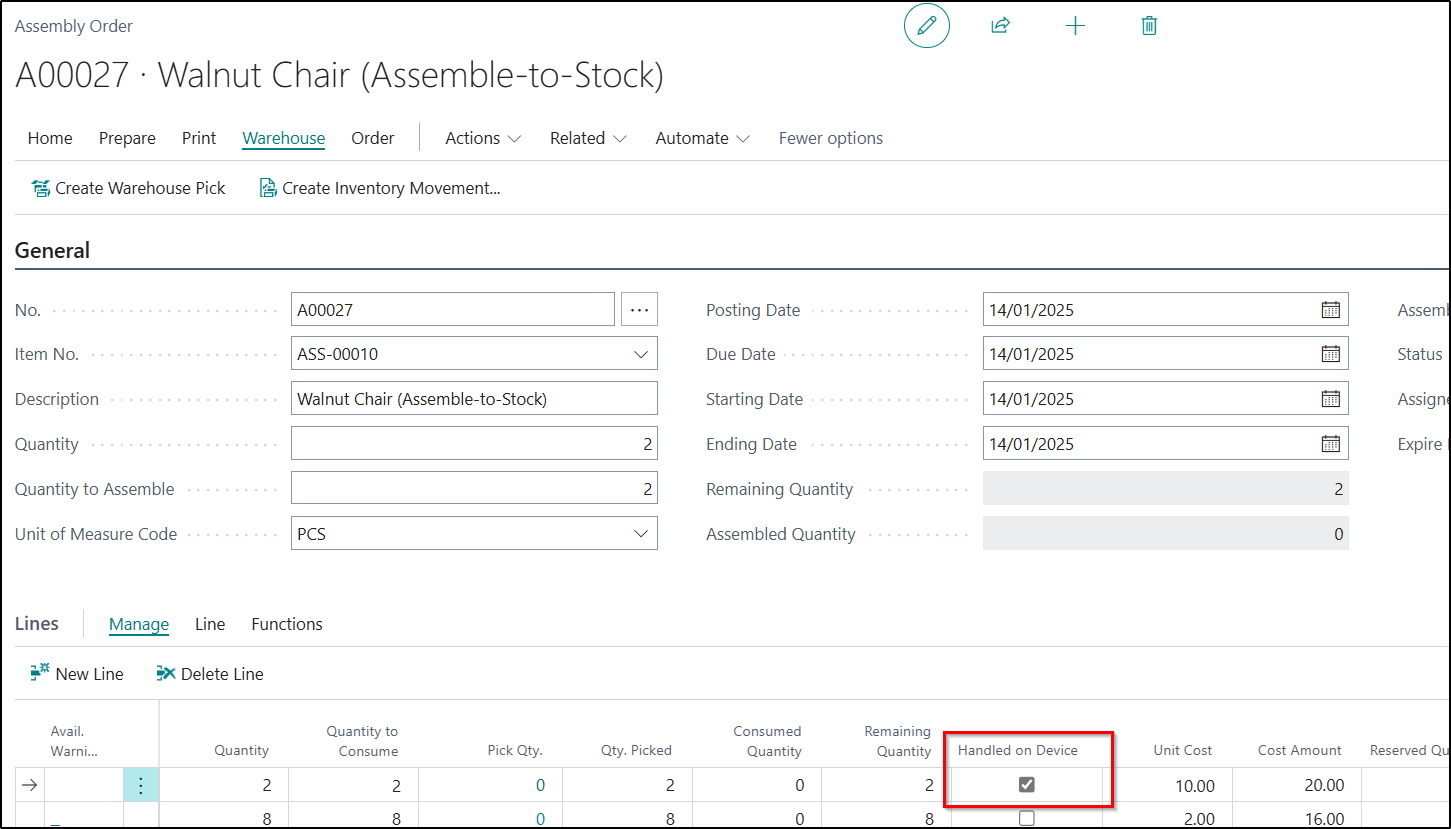
Once all the Component Items on the Assembly Order have been processed, the below message will then be displayed. You should click Yes if you would like to confirm the Output Quantity.
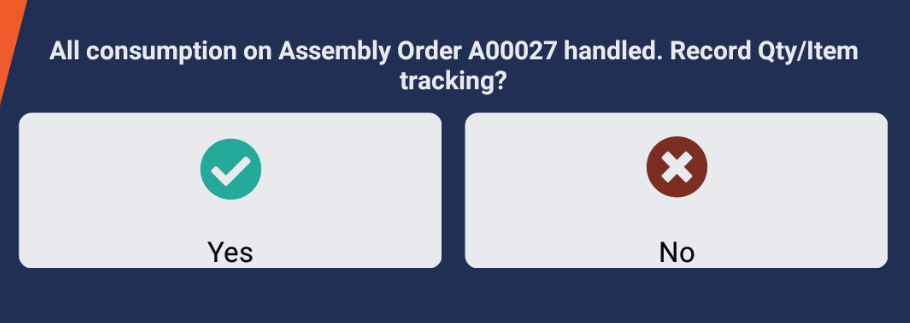
The User should enter in the total quantity to Assemble.
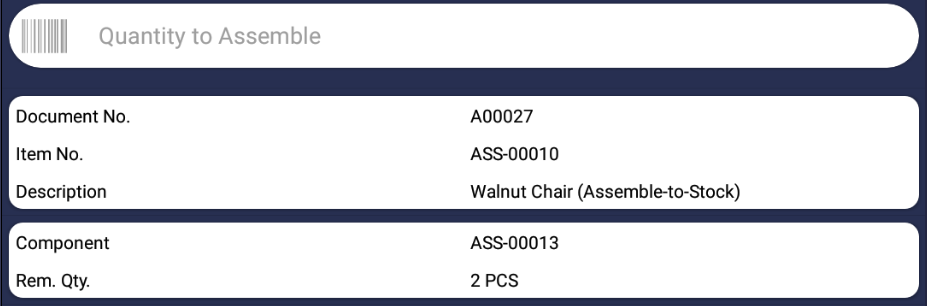
Once entered, a summary of the information will then be displayed on the Device. If the User is happy with all the information entered, they should then select the Post button in order to process the Assembled Item within Business Central. Positive Item Ledger and Warehouse Entries will then be created as per standard Business Central functionality.