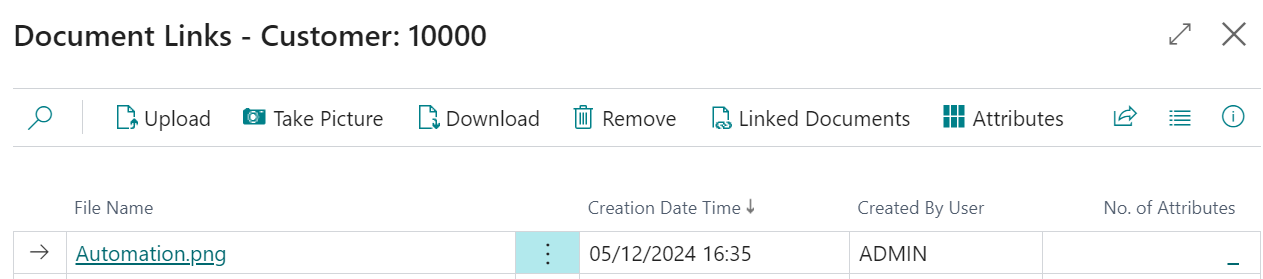Before using Clever Document Links, it's possible you have stored a large quantity of files as Document Attachments within Business Central.
Now with Clever Document Links, you can migrate these files and automatically store them as Document Links instead.
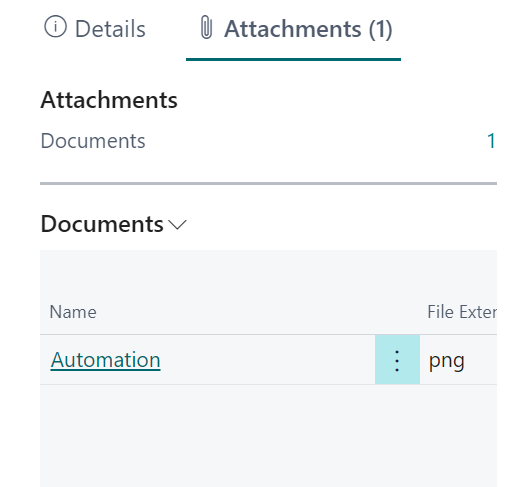
The above image shows an example of an attachment I have stored within Business Central. This is not currently saved as a Document Link.
Opening up the "Document Links Setup" page and clicking into Setup will show you the Migrate Standard Document Attachments option.

Select this option which will check throughout Business Central for all of your Attachments and come back to confirm the qty of attachments it has found to migrate. Selecting No will go back to the "Document Links Setup" page without migrating the files to Document Links.
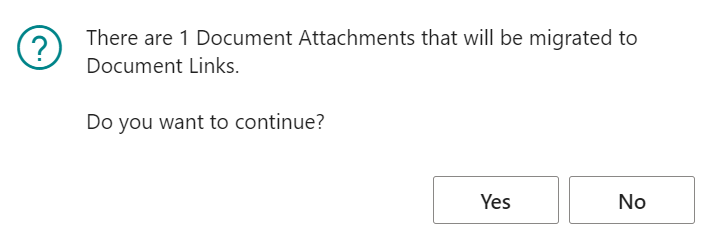
Clicking Yes will bring up a dialog box to confirm how many attachments were migrated.
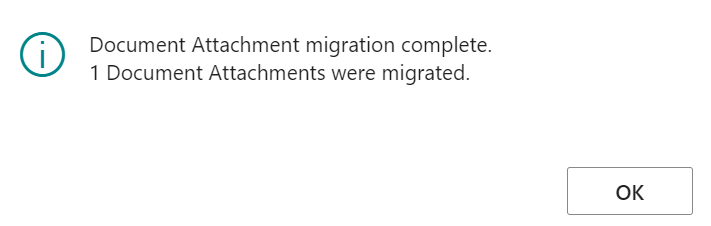
Now, if you check one of your original attachment entries from the Factbox, you'll see the Documents now shows as Zero.
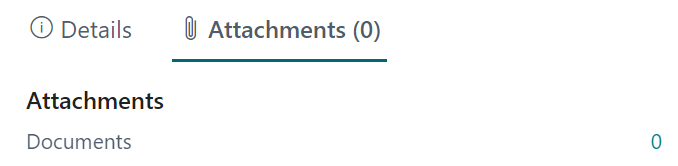
If you click into the Details button, you'll now see the number in the No of Links has been updated to include your file.
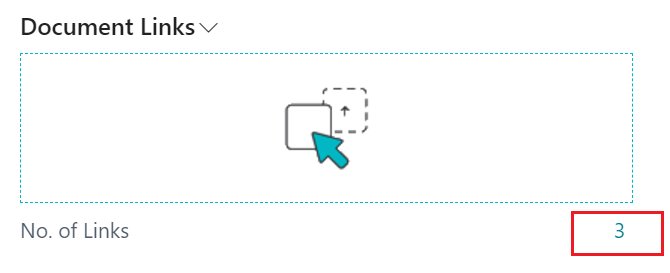
Clicking into the No of Links will show you your original Attachment, confirming it has now migrated successfully into Clever Document Links.