The "Doc. Type Attachment Card" accessed from the Attachments FastTab on the "Document Type", gives you a more detailed view of the document you are issuing from your Document Type (whether this be a Report or Attachment).
Most of the information in this screen is available from the Attachments FastTab however here you do have some additional setup options.
Attachment Lines
Selecting a line on the Attachments FastTab where the Attachment Type is Attachment will open up the card page that has a limited amount of fields that can be edited, most of which are already accessible from the Document Type page itself.
However, the Applies To field has a dropdown of Both, Email or Print and confirms the action that will be taken when the document type with this attachment is processed. For example, selecting 'Both' would indicate that the attachment file should be both emailed and printed depending on which action I take as a User. So here you could manipulate this and potentially change this to show as Email so that the attachment file only gets sent by email and never gets printed.
Should you wish for the Customer or Vendor to add a password to open this attachment file, you can click on the Password Field dropdown and choose the Password Code.
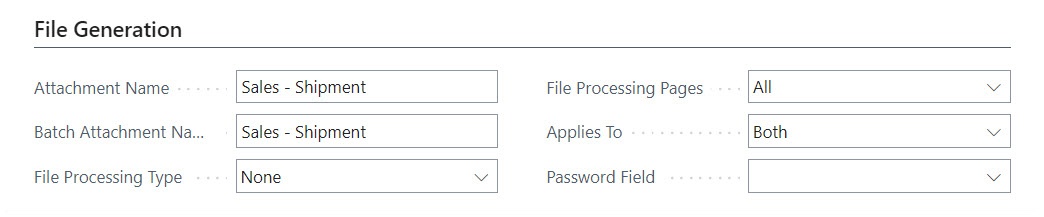
Report Attachments
If you highlight a line on the Attachments FastTab that is a Report, you have the same options as mentioned above, however here you can also confirm the Layout Type, whether it's a 'Report Layout' or 'Custom Layout' that's being used. This can be useful if you have a tailored version of the Report ID that you want to use instead of the standard report. If using 'Custom Layout', ensure the Custom Layout Code is populated with the report of your choice.
The Optional toggle by default will be off. This action is used in circumstances where you are attaching a report to another report based on a set of requirements. For example, when sending a Statement to a Customer you may also want to send the Posted Invoices related to that Statement. In most circumstances this will work as if the Customer has a Balance then it's likely that they have Outstanding Invoices, but where it isn’t (maybe they have no Balance Outstanding) then the document send will fail as no attachment could be created.
Using the same scenario above but changing the toggle to show as on, no errors will occur. This means are Invoices to send out with the Statement then it will do but if not, then it will be just the Statement that goes out to the Customer.
Note: you only flag the report that you want to be optionally sent. In the case above it will be set against the invoice report. The reminder you still want to send out, but attaching the invoice report is optional based on whether it can be created or not.
If the report layout doesn't build for the Primary Table of the Document Type, you can set Linked Table in the Report Filter Source field and select the appropriate value in the Report Filter Source No. field (this value should be already exist in the "Linked Tables" page).
Finally, you also have the ability to confirm the Attachment Format which dictates the format of the document once sent.
