Print Documentation Status:
If you are also using the Clever Document Delivery App, then you can utilise its functionality together with the Print Documentation Status in order to send documents to your Customers.
From the Route Status List, against the Print Documentation Status, select the Report Selections option.
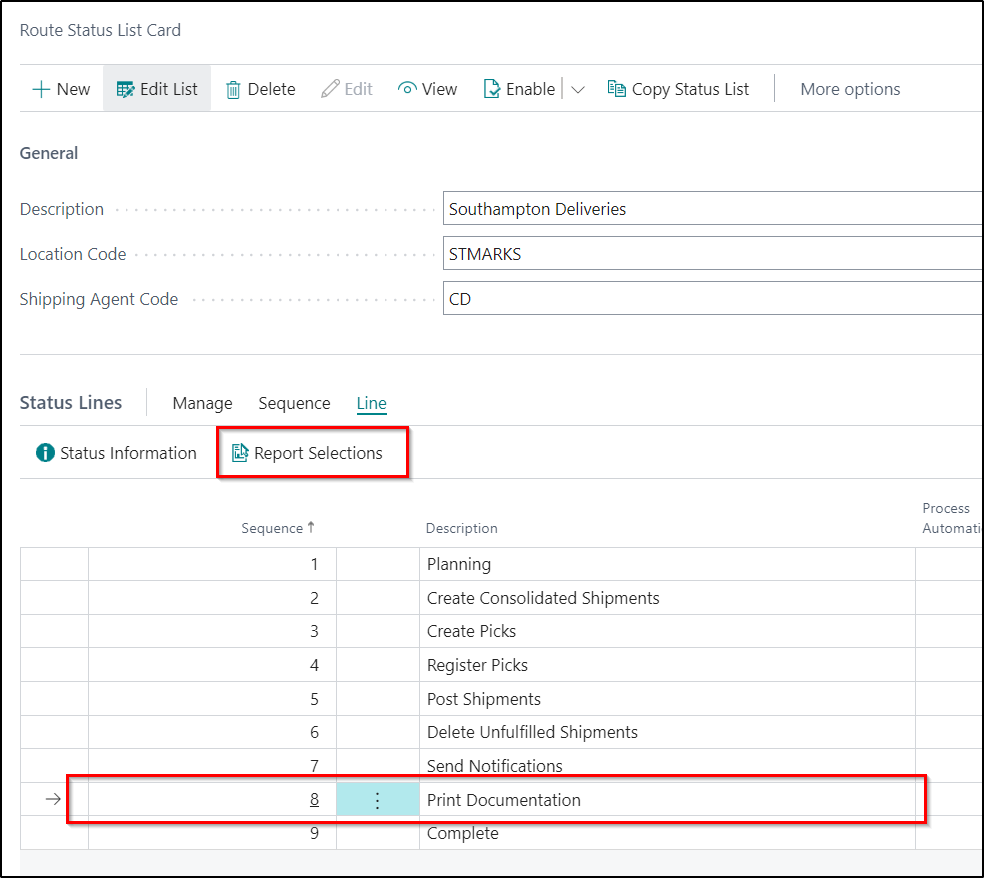
From here, you can complete the below three Fields in order to send the defined report by Clever Document Delivery.
| Send by Document Delivery |
If you would like to send the document using Clever Document Delivery, then you will need to Enable this option. |
| Document Delivery Action |
There are two options to select from in this Field. These are: Send - If you select this option, then the document will be sent at the point the Print Document Status is processed on a Route. Queue - If you select this option, then the document will be sent using the Job Queue. |
| Document Type Code |
In this Field, you should select the required Document Type Code. |
Proof of Delivery Documents:
If you are also using the Clever Document Delivery App, then you can utilise its functionality to send Proof of Delivery Documents to your Customers.
You will firstly need to create a Document Type entry to use with your Proof of Delivery Documents and define it on the Proof of Delivery FastTab in Shipment Management Setup.
Once defined, you can then use the below options on the Proofs of Delivery Page in order to send the document via Clever Document Delivery.
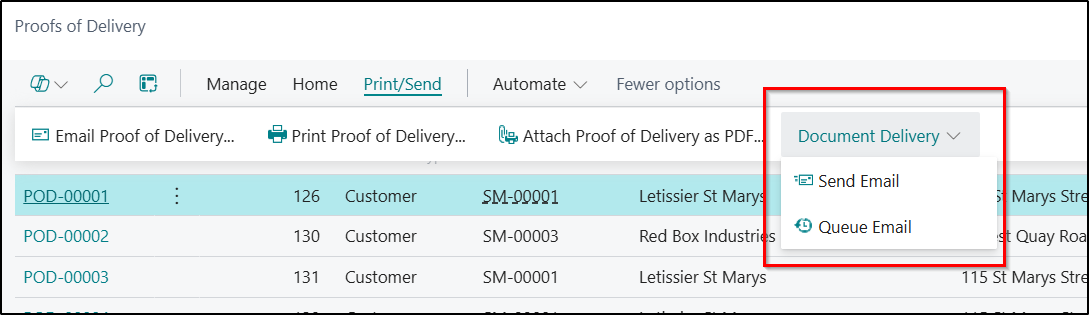
Note: Clever Document Delivery is not a hard dependency of Clever Shipment Management and neither App requires that the other is installed.