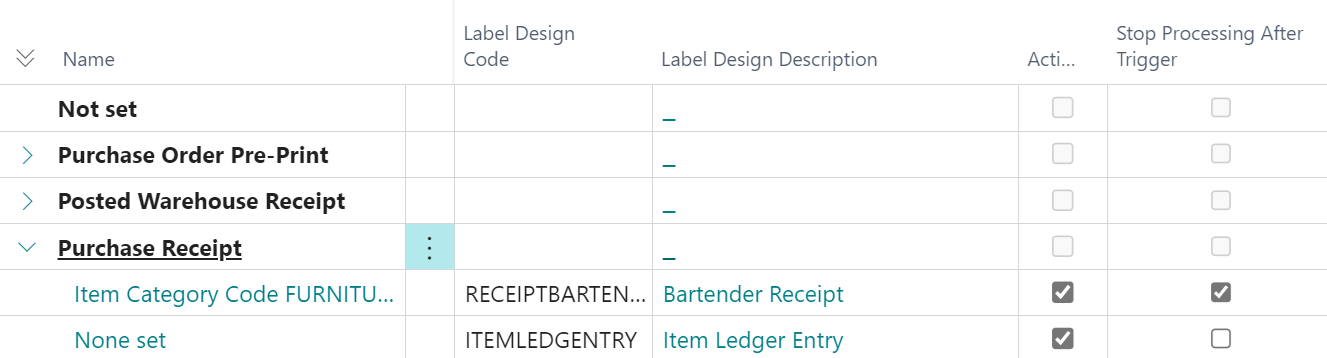The Clever Labelling solution has been built on a concept of triggers, or events, that occur as part of standard business operations. These include such events as receiving inventory or manufacturing stock, with the added understanding that you may need to produce different types of Labels depending on additional filter criteria.
Our solution is provides flexibility that allows you to produce the right label at the right point in time within your supply chain!
The management of Triggers is performed within the "Clever Label Trigger Management" screen which is accessible from the Business Central Search feature. Within the screen you are able to see all of the Trigger Events that Clever Labelling currently supports (these are shown in Bold) and to manage the relevant Label Design that is applicable for each type of Trigger.
The "Clever Label Trigger Management" screen is shown below for reference.

The Triggers (e.g. Purchase Receipt) that are listed on screen are those currently supported by Clever Labelling and for each type of Trigger you are able to define the Label that should be created, alongside any filter criteria to determine whether it is relevant to print the label based on current transactional data.
Full detail of the attributes shown are detailed below.
| Name |
Within this column the Trigger Type (e.g. Purchase Receipt) and also the filter criteria for a Trigger is defined. Where no Criteria is currently defined for a Trigger, the caption 'None set' will be shown; by pressing on the caption the "Label Trigger Criteria" screen will be opened, within which conditions can be setup, as detailed here. |
| Label Design Code | Specifies the "Clever Label Design" that will be printed when the trigger is processed |
| Label Design Description | Non-editable field that is populated based on the selected Label Design Code |
| Active | Allows you to enable/disable the trigger from being processed |
| Stop Processing After Trigger |
Will determine whether any other subsequence Label Designs should be processed for the current trigger. This is useful in scenarios where you have multiple Labels setup for the same process (e.g. Purchase Receipt) and you want to print the most relevant label for the Item, but no more. You would essentially use the 'Up' and 'Down' menu options to define the sequence in which the triggers are processed. An example is shown below, where two labels are setup for the Purchase Receipt trigger. Both are Active and the first one has Stop Processing After Trigger set to Enabled. The first label is setup with criteria specifying the "Item Category Code" of Furniture. This means that if an Item is received, belonging to the Furniture "Item Category Code" then only the first trigger will be applied, printing 1 label via a Bartender Receipt label. If a non Furniture Item is received the first trigger will not be processed and the second trigger will be processed, printing the Item Ledger Entry label.
|
To create a New Label Trigger, press the 'New Trigger' action on the menu ribbon, which will open the "New Label Trigger" wizard, documented in the Creating Label Triggers section.