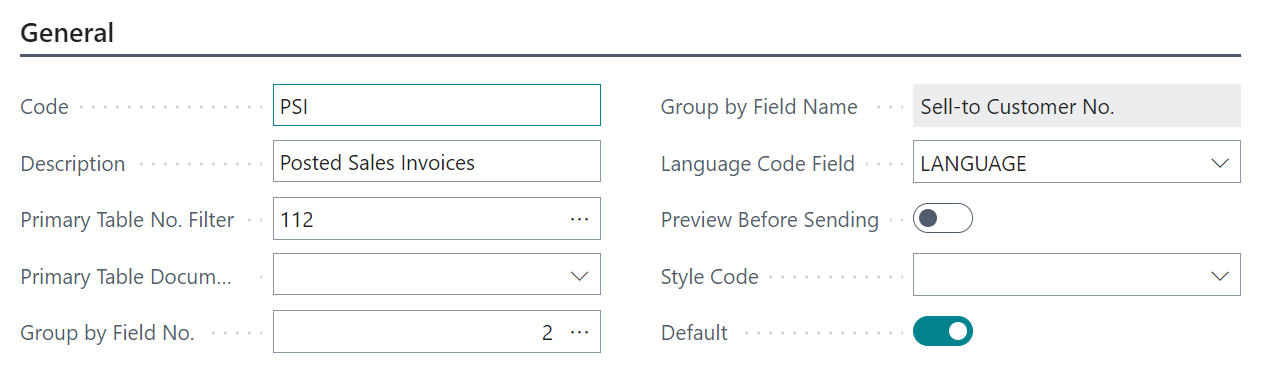On the General FastTab of the "Document Type" includes the Code and Description again as per the list page. As mentioned previously, the Primary Table No Filter is stated but in the Primary Table Document Type field is set what document type this relates to. For example, sales quotes and sales order confirmations (both of which use table 36) it will allow you to choose a separate primary table document type. This is all pre-defined for you.
The Group by Field No. allows you to set a grouping at document type level, allowing you to highlight multiple records and for the app to determine based on your setup how the records should be sent out. For example, if you group by Sell-to Customer No. then all records highlighted to be sent will be grouped by this field. This means that your customers will not receive multiple emails for individual records, instead they will receive potentially one email with multiple records attached. When you click on the assist next to the field you are given all the fields that you can choose from to Group by, these are fields based on your Primary Table No. Filter. The Group Field Name simply shows the name of the field you have chosen to group by.
Choosing Preview Before Sending tells the app that for this document type when you choose the option to Send Email (detailed further on in the user guide), the preview screen will pop up detailing the records you are sending, who they are being sent to and how they are being grouped. This can be turned on or off as necessary.
The last two fields of the General FastTab are Style Code and Default which are used when setting up Document Style functionality, which was introduced in Version 3 of Document Delivery. For more information on how to work with Document Styles refer to the Document Styles setup and usage sections.