The Pick Function allows the Device to manage the Picking process from within your Warehouse. When processing on a Device, the same transactions will be created within Business Central as it would if the User processed from there i.e. a Registered Pick and Warehouse Entries etc.
The values can be entered on the Device by either scanning a Bar Code which contains the data or they can be entered in manually.
Note - When a user selects the Pick tile, if the Location you have selected on the Device has been setup for Advanced Warehousing, you have have multiple Zones which have been setup for Picking, then you will have to select the required one as the first step.
The User may then be asked if they want to Enter a Specific Pick?. This is dependant on the option selected against the Clever Device Users in the Prompt for Specific Pick Field.
If you select Yes, then you will be prompted by the Device to enter the Pick Number you are working on.
If you select No, you will be presented either with the first available Pick in the list from Business Central for the selected Location that is not currently being processed by another User or you will be automatically presented with the first Pick that has been assigned to you or your User Group specifically within Business Central.
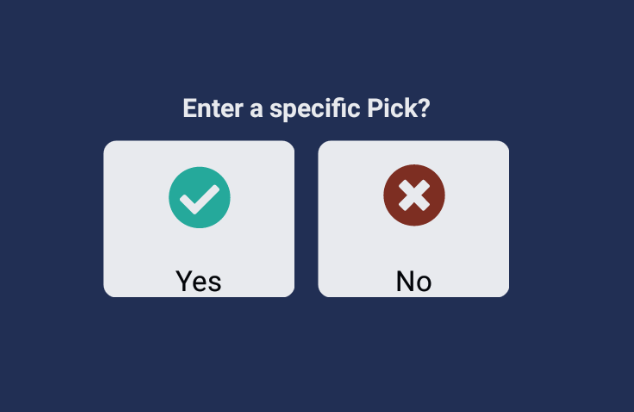
You will then be shown a list of the outstanding Items from the Pick Document and you should select the required one.
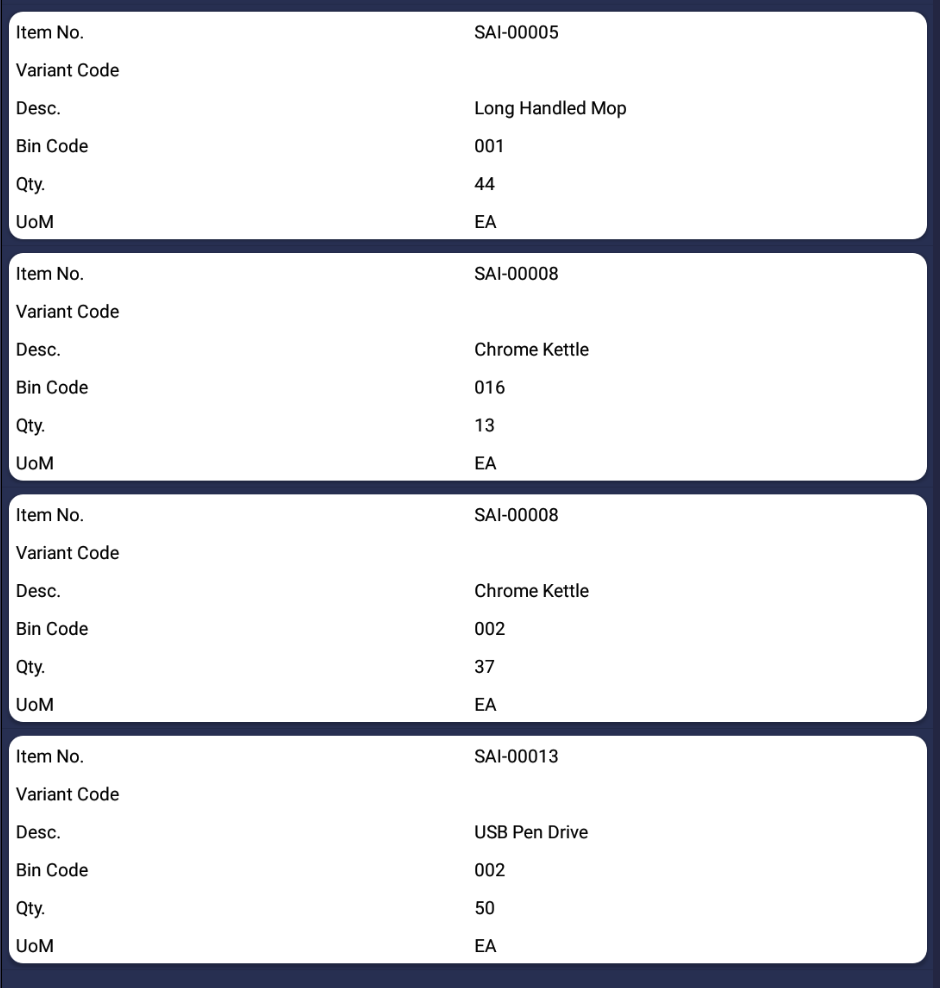
You will then be presented with all the details relating to the Item you have selected to Pick. You will then need to either scan or enter manually the Item No in order to confirm it is correct.
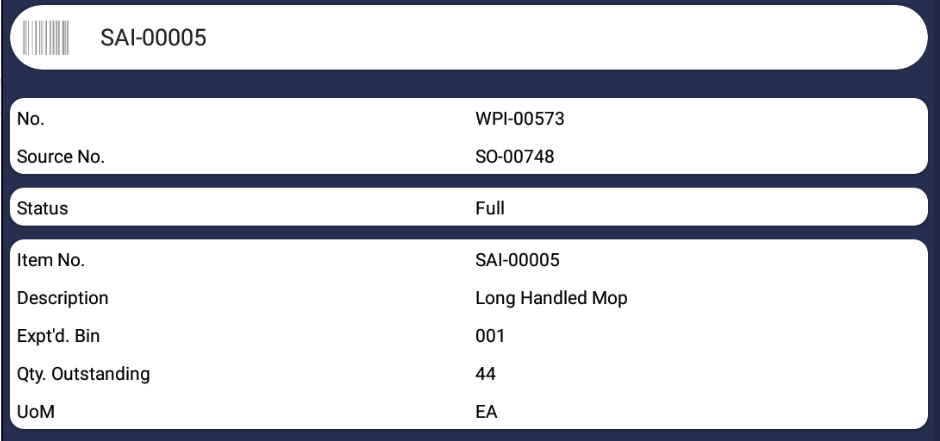
Next step is to confirm what Bin or Container you are Picking the Item from.
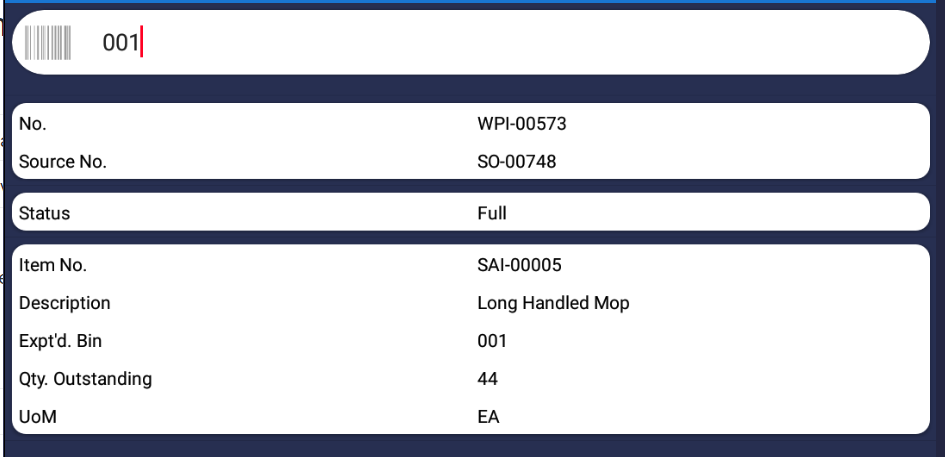
You should then enter in the total quantity you are picking of that Item from the selected Bin. If you cant Pick the full quantity suggested for any reason, then you can click on the Status Field and follow the process described here in order to record the reason why.
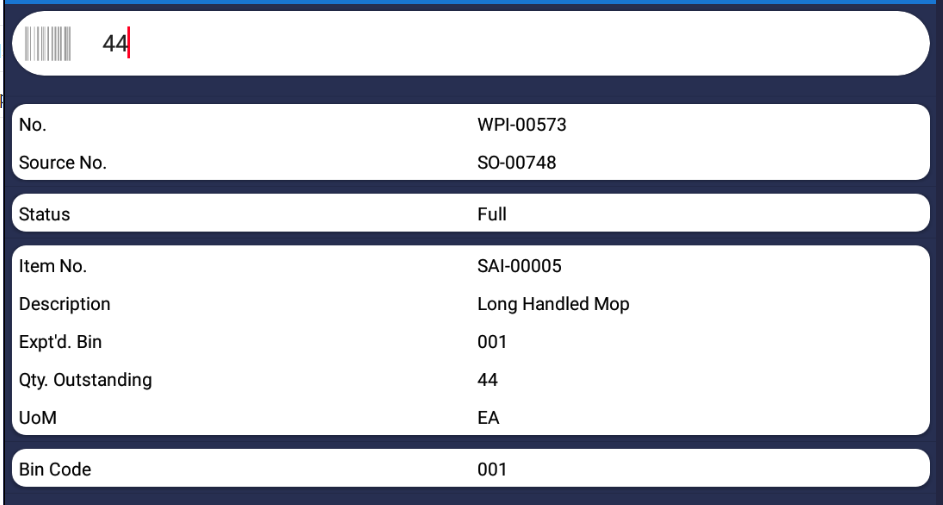
The Pick will then be registered for that Item and you can move onto processing the next Item repeating the steps above for each one.
Note - If the Item you are processing on the Device is an Item Tracked Item, then you may also be asked to enter in the Serial/Lot Number as well as the information described above. The Serial/Lot Number information can populated by using one of the below options:
- Scanned as part of a Barcode
- Manually entered on the Device by the User
- Selected from a list of available Serial/Lot Numbers if the Item Tracking Lookup Field in has been Enabled as part of Clever WMS Devices Setup.