Once PODFather Integration has been Enabled and the PODFather Integration Setup Wizard has been run, the settings you selected on the Wizard can be viewed/changed from the PODFather Settings Page.
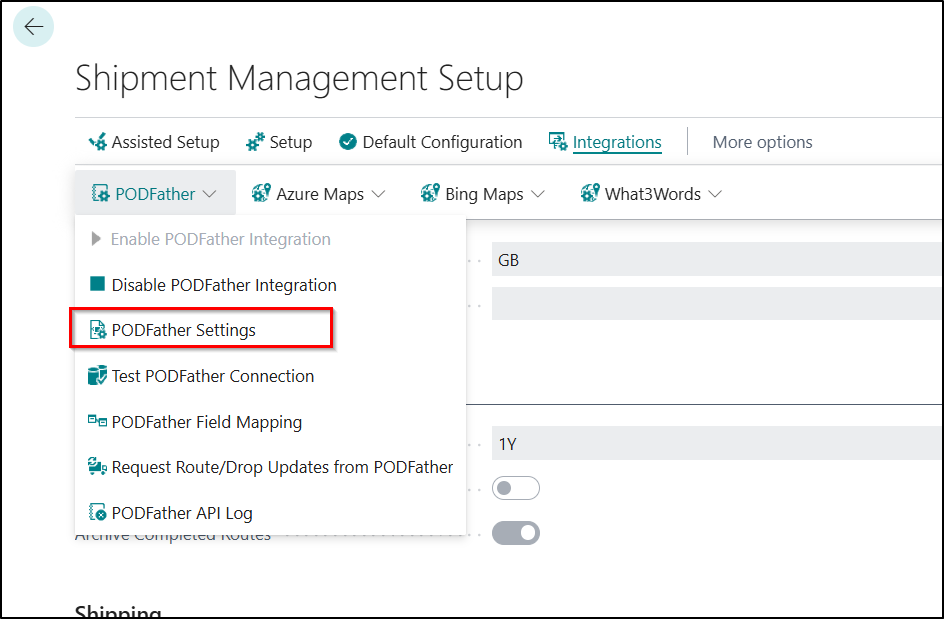
Once selected, the below Page will then be displayed:
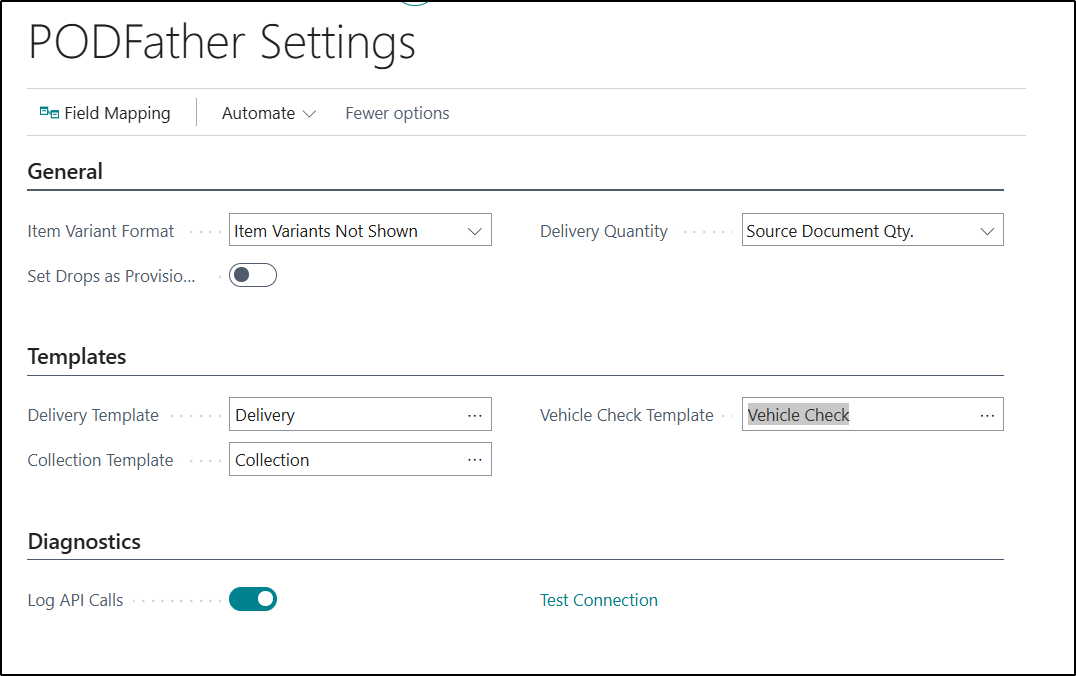
| Items Variant Format |
This Field is used to control what format you would like to use to display the Item and Item Variant information within PODFather. The options to select from are: Space Separated - If you select this option, then the Item and Item Variant information will be separated with a space. For example IT-00007 BLUE. Hyphen Separated - If you select this option, then the Item and Item Variant information will be separated with a hyphen. For example IT-00007-BLUE. Variant in Brackets - If you select this option, then the Item and Item Variant information will be separated with a brackets. For example IT-00007(BLUE). |
| Delivery Quantity |
This Field is used to determine what quantity from Business Central you would like to use to send across to PODFather based on Field from the Shipment Management Entries Table. The options to select from are: Source Document Qty. - If you select this option, then the value from the Quantity Field will be sent across to PODFather. Shipped Qty - If you select this option, then the value from the Quantity Shipped/Received Field will be sent across to PODFather. Reserved Qty - If you select this option, then the value from the Reserved Quantity Field will be sent across to PODFather. |
| Set Drops Provisional |
If you Enable this Option, then when Routes are synched from Business Central to PODFather, they will be marked as Provisional. This means that they will not be allocated to a Driver/Device straight away. This then allows for Routes to be sent across in advanced and then manually pushed from PODFather to the Driver/Device when required. |
| Delivery Template |
This Field is used to define which of the PODFather Templates you would like to use for Deliveries. This will generally always just be set to the default Delivery template but you may have worked with PODFather to create a custom template as part of the implementation process. In this scenario, you can select it here. Note - PODFather Templates are used to control what Fields and Options are available to the Drivers when logging into the PODFather App on a Device. |
| Collection Template |
This Field is used to define which of the PODFather Templates you would like to use for Collections. This will generally always just be set to the default Collections template but you may have worked with PODFather to create a custom template as part of the implementation process. In this scenario, you can select it here. Note - PODFather Templates are used to control what Fields and Options are available to the Drivers when logging into the PODFather App on a Device. |
| Vehicle Check Template |
This Field is used to define which of the PODFather Templates you would like to use for Vehicle Checks This will generally always just be set to the default Vehicle Check template but you may have worked with PODFather to create a custom template as part of the implementation process. In this scenario, you can select it here. Note - PODFather Templates are used to control what Fields and Options are available to the Drivers when logging into the PODFather App on a Device. |
| Log API Calls |
This option controls whether you not you would like to maintain a log of all the PODFather API Calls. Please refer to this Page for more information Logging PODFather API Calls |
| Test Connection |
You can click on this option in order to test the connection between Business Central and PODFather. A message will be displayed informing the user if the test has been successful or not. |