The Payment Method Code must be set on the "Customer card" so that when the Payment is taken, it knows which Payment Provider account to use.
A Default Payment Cardholder can also be set on the "Customer card". Having this populated will then mean when using Payment Gateway from a Sales document for this customer, it'll populate automatically with the default cardholder information. If you also have the card registered (using Stripe), it'll use the existing card details stored for this cardholder, making the payment process much more efficient.
Having a Default Payment Cardholder is not mandatory on the "Customer card" but is required to be added when making a payment. At the point of making a payment, you have the ability to select which Cardholder you want to use (where not defaulted). Selecting one will ask if you wish to make the selection your default Customer cardholder. You can select 'No' here which forces the user to choose which cardholder to use every time.
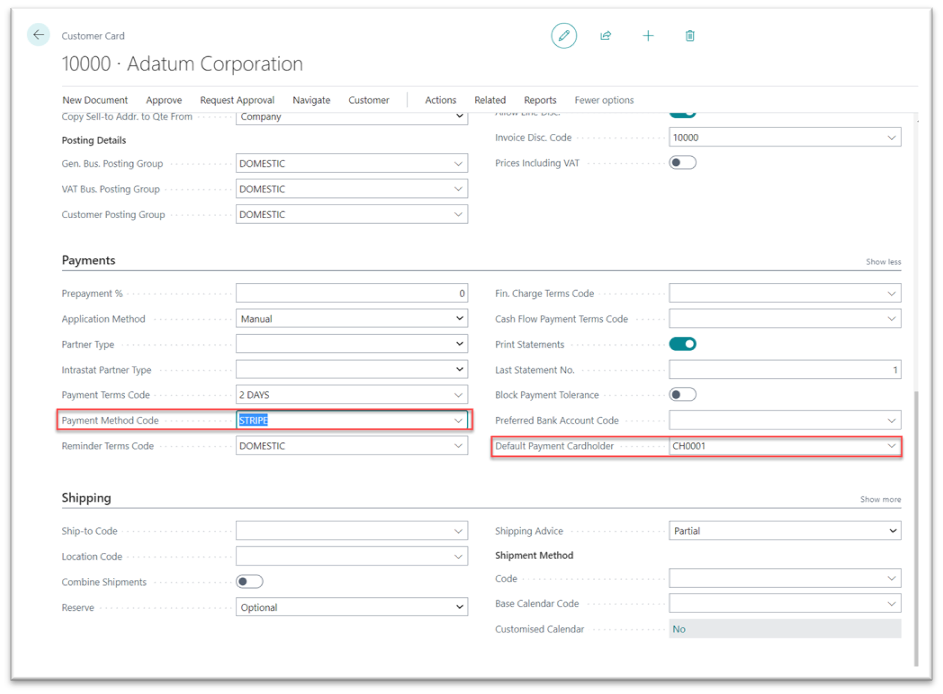
We can add a new Payment Cardholder by selecting Related > Payment Gateway and selecting the option from the ribbon (or alternatively, clicking into the Default Payment Cardholder dropdown and selecting +New).
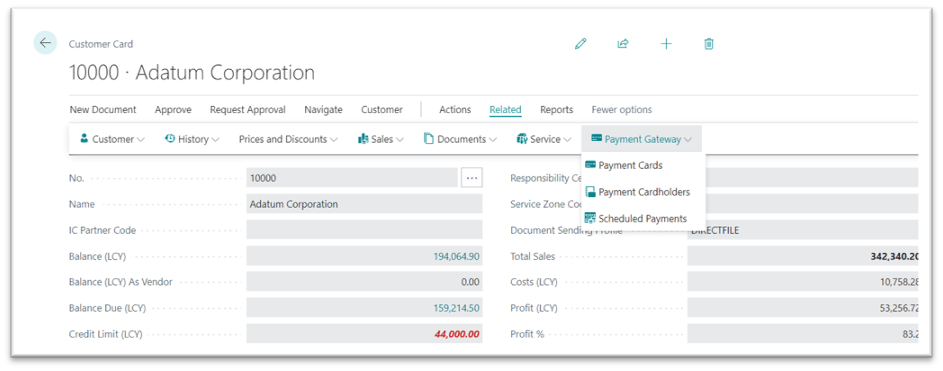
On this page we can set the Cardholder information, such as First Name, Surname, Email and Address information. In the ribbon, you can click into Payment Methods to see if you have any payment information stored for the cardholder. If you don't, from the "Payment Cardholder" card, you can select Actions and Create Payment method to register card information.
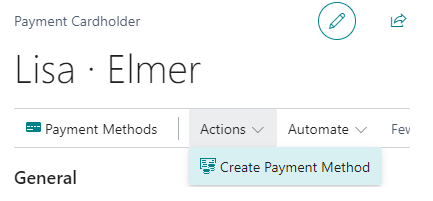
Note, this can only be used for Cardholders when the Payment Method Code is 'Stripe' as 'Opayo' and 'Barclaycard' does not support registering payments. Trying to Create Payment Method when the Payment Method Code is 'Opayo' or 'Barclaycard' will result in the following error.
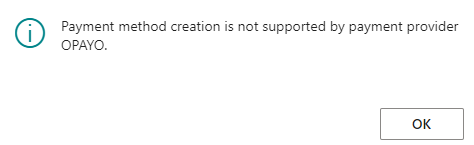
For information on how to use Register Cards for Stripe or Storing Cards for Opayo and Barclaycard, see the next article, Registering and Storing cards.