After you have processed the Picks for a Location, Shipment Bin or Transfer Route which has been setup to require Loading (as described here Loading and Post Load Functions Setup) then the Containers that have been Picked will be in the Shipment area of your Warehouse waiting to be loaded onto your Delivery Vehicle.
At the point they are being loaded onto the Delivery Vehicle, you can use the Loading Function to scan the Container No which has been loaded and also what delivery vehicle number they have been loaded on to.
When selecting the Loading Function on a Device, the Users will need to scan/enter the relevant Loading No i.e. the delivery vehicle number or trailer number etc.
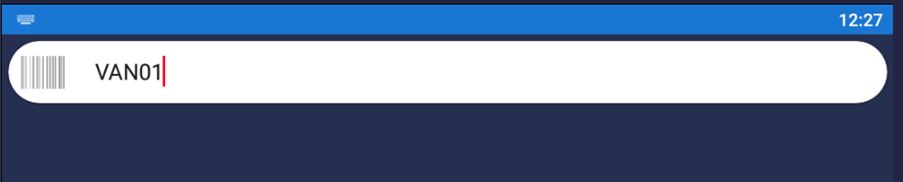
Once entered, you will then be prompted to scan/enter in the Container No that you are loading. The system will then check all Container Tracking Entries for Warehouse Shipments which have had Picks processed against them and find all entries relating to the Container No you have just entered.
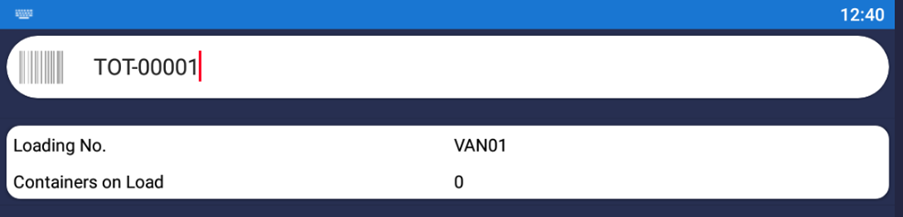
You will then see a Confirmation Page which displays the Loading No entered, the current number of Containers that have been loaded and the Container No you are about to load. The Post button should then be selected if correct.
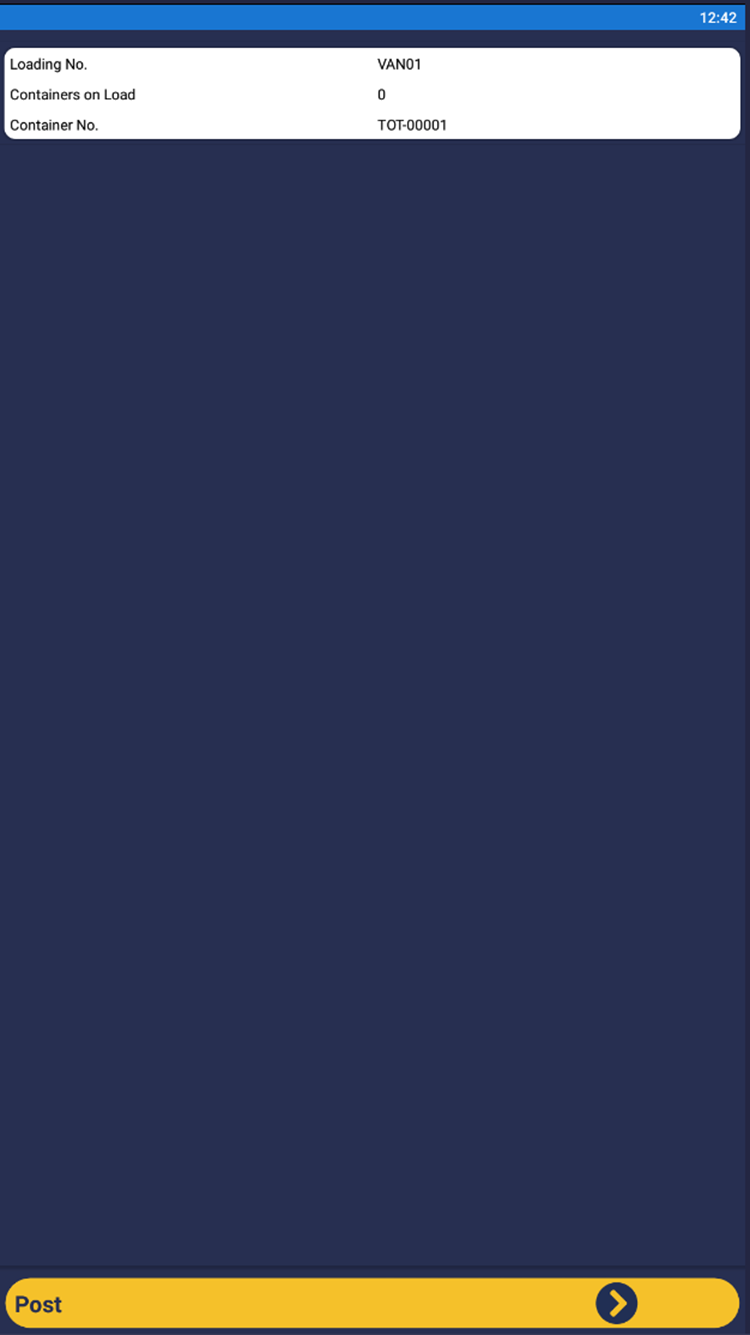
Once posted, you will be taken back to the Container No stage where you can then proceed to confirm the next Container to be loaded onto the same Loading No.
In Business Central itself, the below highlighted Fields will have been updated on the Container Tracking Entries Page. You can also use this functionality without using a Device by manually populating the Fields if required.
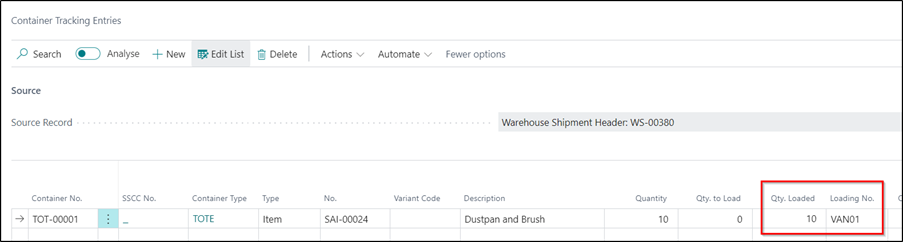
In addition to the above, this Function can also be used to complete the following processes:
- Unload a Container from a Load
- Move a Container from one Load to another
The basic process to Unload or Move a Container is exactly the same as previously described for Loading but if the Container No you entered is already assigned to a Load, then you will receive one of the below messages which you will need to confirm to complete the action.
This message will be displayed if the Loading No entered is the same as the Loading No already defined for the Container:
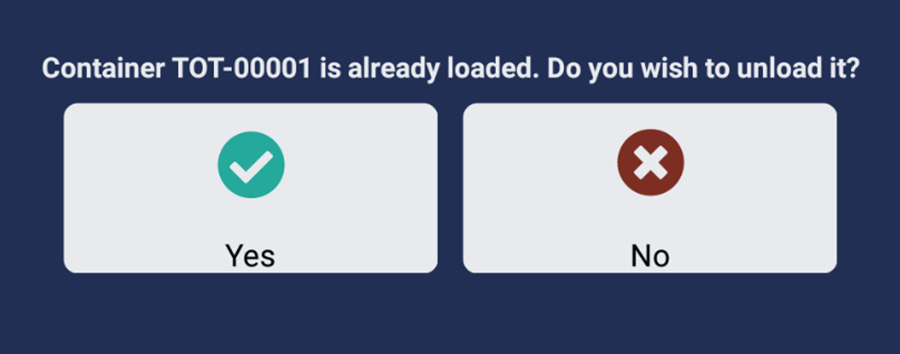
This message will be displayed if the Loading No entered is different to the Loading No already defined for the Container:
