The Configuration Package delivered as part of the Clever Labelling application provides a quick and easy way to setup your system with the information required to start producing labels right after the installation has been completed.
The Configuration Package includes the following information:
-
Label Designs
-
Label Triggers
-
Report Barcode Setup
Label Designs
Label Designs are required for each type of label you wish to produce and need to be designed based on the table from which the data is held - e.g. printing a label for an Items on a Purchase Order prior to receipt requires a different Label Design to the label that is used for stock transactions.
As part of the Configuration Package, Label Designs are provided for the majority of places that we believe you will may want to produce a new Item (or Clever WMS Container) Label, as detailed below. All of these labels are based on Business Central Word Layouts and can be used as the basis for creation of your own label designs.
More information on Label Designs can be found here.
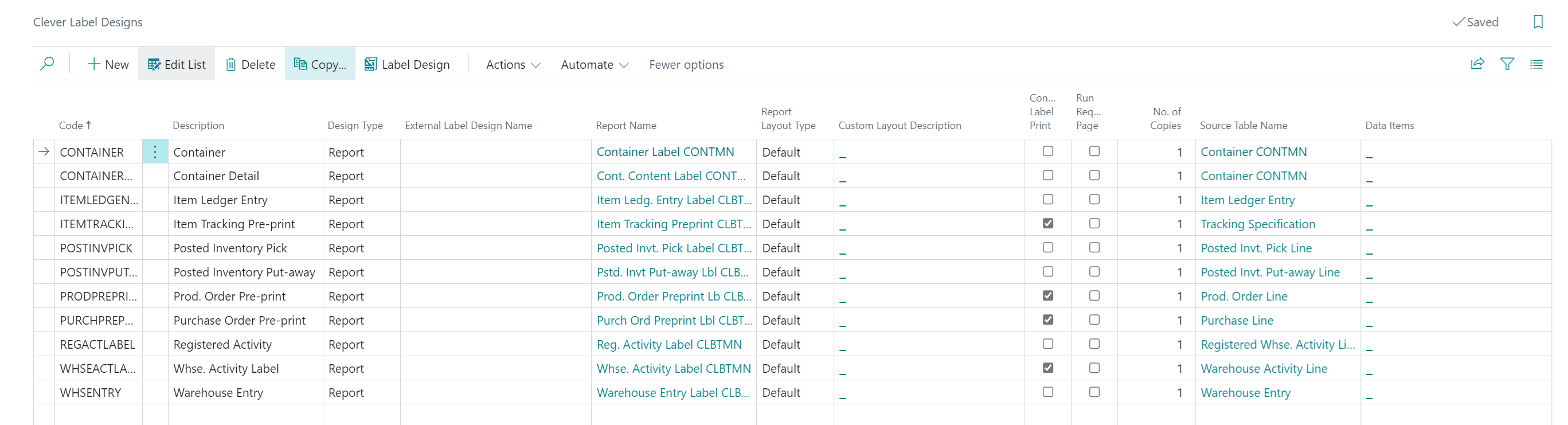
Label Triggers
The creation of labels is linked to a trigger (something happening in Business Central) and the Label Trigger setup links a trigger to a specific Label Design, e.g. a Purchase Receipt trigger is linked to the Item Ledger Entry Label Design because Item Ledger Entries are posted when Items are received into Inventory.
There are many Trigger Types handled as part of Clever Labelling and the Default Configuration includes setup information to match the triggers against the "Label Designs" that are included, as detailed above. This means that you simply need to apply the Default Configuration to get started.
More information on Label Trigger setup is found here.
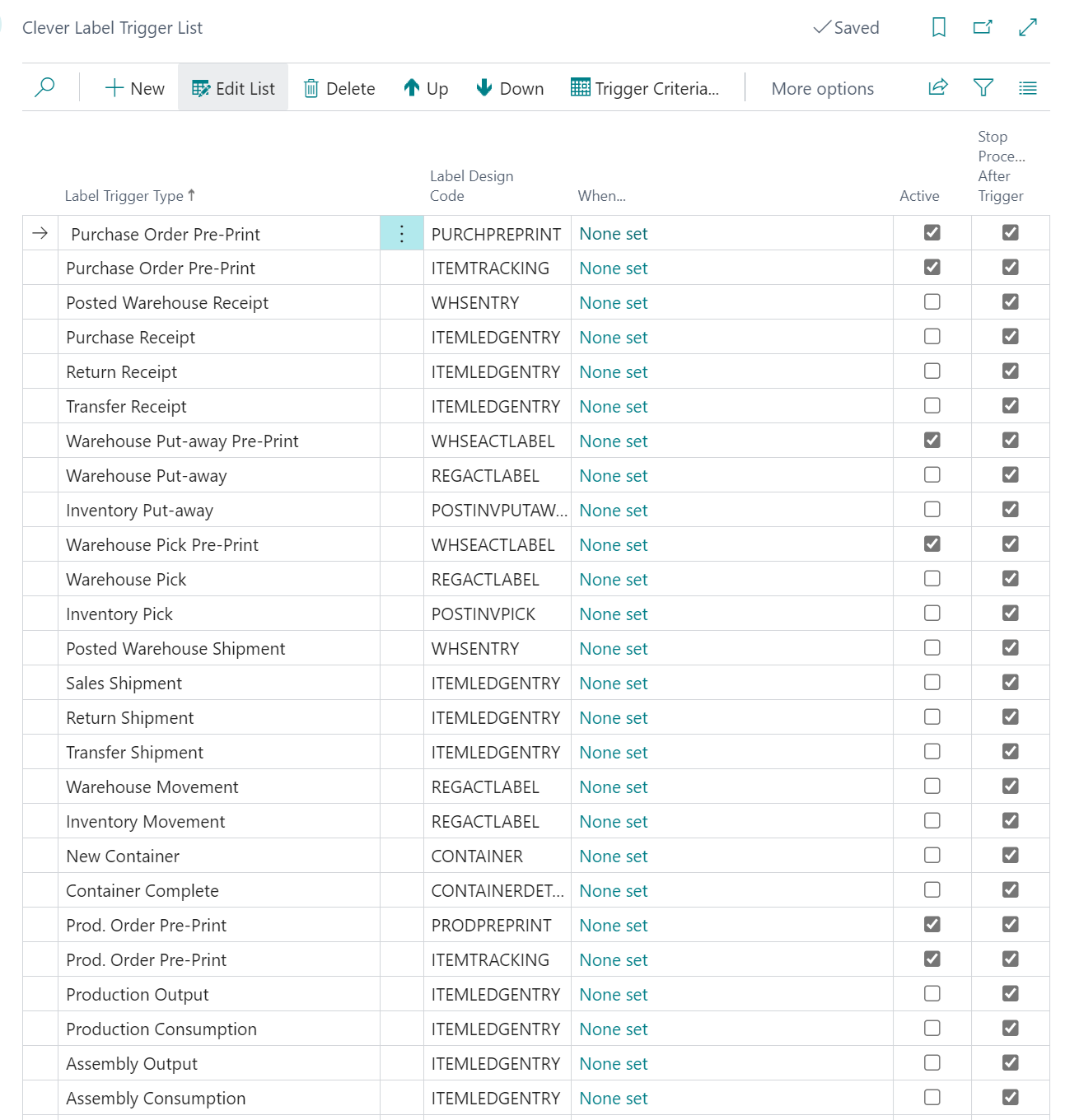
Report Barcode Selections and Barcode Identifiers
As part of the Clever Labelling solution our intention is that you will be able to start producing labels and utilise warehouse scanning solutions (such as "Clever WMS Devices") to track your stock through your warehouse and as part of this we enable you to control the barcode symbology you wish to use, based on the Devices you use.
Within the Default Configuration package we have included setup to print Code-128 (GS1 encoded) barcodes within our provided Label Designs, as shown below.
To learn more about Report Barcode Selections, view the setup section here.

Furthermore we have included setup for Barcode Identifiers for the above "Report Barcode Selection" (which enables you to decide what information is included within a Barcode) to define, by default, that the label design will include the following barcode information, if applicable for the Item/Transaction.
First Barcode
Item No.
Serial No.
Lot No.
Second Barcode
Quantity
Expiration
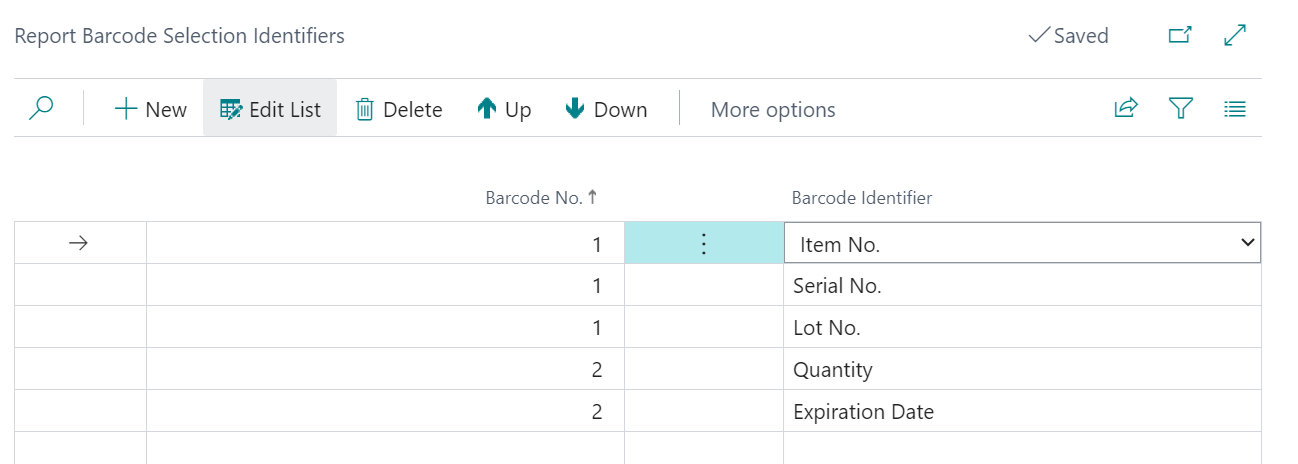
More information for Report Barcode Selection Identifiers can be found in the Report Barcode Selections section..