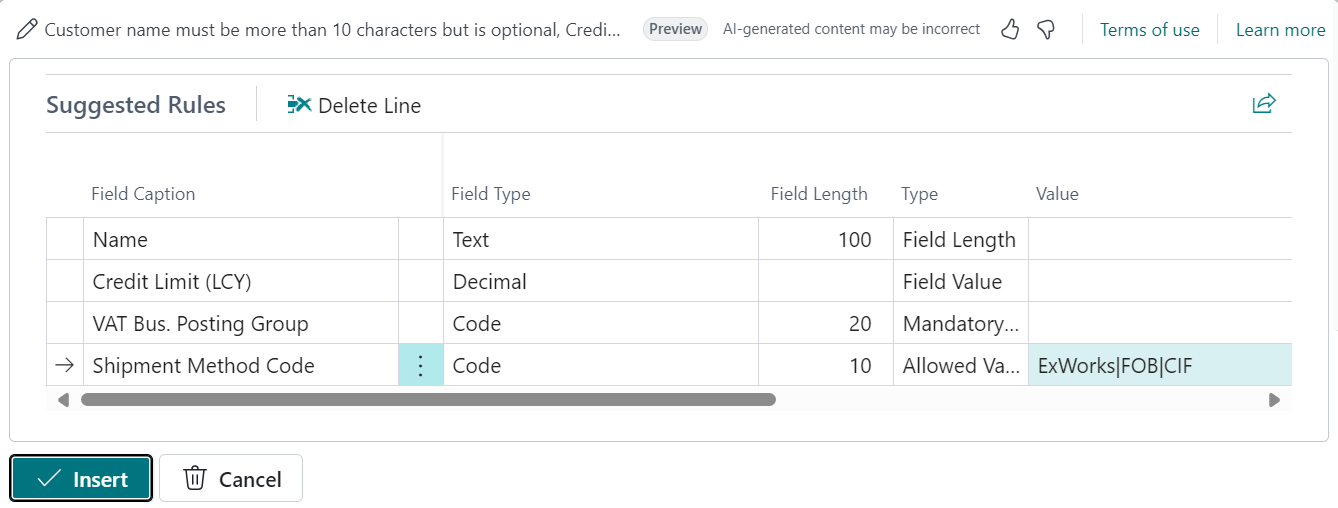This Copilot feature was validated in English only. While it can be used in other languages, it may not function as intended. Language quality may vary based on the user’s interaction or system settings which may impact accuracy and the user experience.
Data Validation Rule Suggestions capability is activated and you're granted permissions to use it. This task is typically done by an admin. Learn more about configuring Copilot and AI capabilities.
Open the "data validation template" you want to create rules for (or create a new template and specify the Table).
Select Suggest Rules:
![]()
In the Suggest Rules with Copilot window, enter a description of the rules you want. This description is known as a prompt.
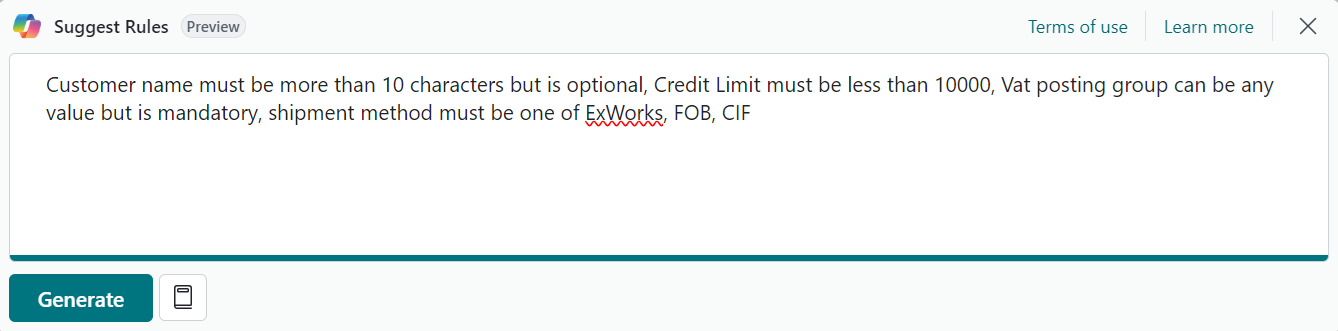
Note:: for help in writing a prompt, select ![]() Prompt guide, and choose one of the options to get you started. The text in brackets [ ] is shown only as an example and isn't included in the Copilot window.
Prompt guide, and choose one of the options to get you started. The text in brackets [ ] is shown only as an example and isn't included in the Copilot window.
-
Select Generate and then wait while Copilot generates the suggested rules.
-
Review the Suggested rules:
If you want to change the generated rules by building on the previous instructions or to start from scratch by adding new instructions, select the  Edit prompt:, add or change the prompt, and then select Generate.
Edit prompt:, add or change the prompt, and then select Generate.
If you want to use the generated rules select Insert to insert the rules into the current data validation template. If you don't want to use the suggested rules, select Cancel.
Creating effective prompts for Copilot is essential to get accurate and relevant data validation rule suggestions. There are also ways to minimise text you add in prompts to make it faster when typing. Here are some tips and guidelines followed by some examples:
-
Be concise and avoid long sentences or multiple sentences.
-
Make sure field names used in prompts are somewhat close to actual field names on the page.
-
Use natural language, expressing the data structure you want in a friendly and conversational manner.
-
If the initial response isn't what you want rephrase the last instruction.
-
Common abbreviations are acceptable.
-
Letter case isn't important.