Clever Document Delivery gives the User even more flexibility by allowing the main text of the email to be formatted and embed fields within that text which can be populated from within Microsoft Dynamics 365 Business Central automatically when sending a document. This means that by setting up the Document Types, you can also set up the wording for the email to be sent to Customers and Vendors, making the whole process of sending documents even more efficient.
From the "Document Type" ribbon, select the Edit Body option.
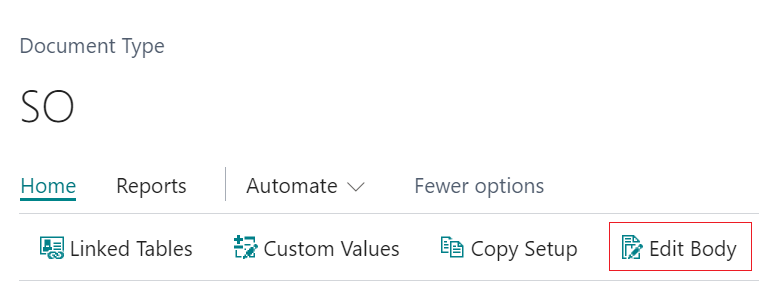
This will open up a page similar to the below which is the text that will get sent on the email for the specified "Document Type". You can see text such as [[NAME]], [[NO]] and [[COMPNAME]] are all hard-coded into the email. This means that by using the Field Code surrounded by 2 double square brackets, the system will pull the data automatically from the setup within the "Document Type". For example, [[NAME]] is setup to use the Static Value of the Customer name for Document Type "Sales Order Confirmations" so every time a Sales Order Confirmation email is sent, Business Central will automatically replace the [[NAME]] section on the email and replace it with the relevant company name for that document.
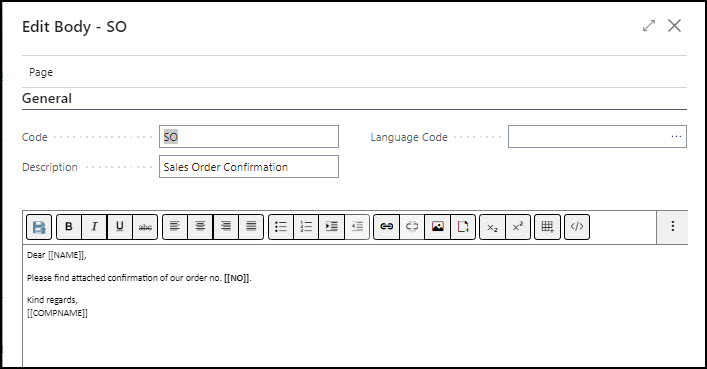
You can check what the Name/No/Comp Name fields relate to from the Fields FastTab on the document type and viewing their Field Lines.
To add general text that you always wish to remain the same, add this into the Edit Body section as plain text. The same information will then be included on any email for that Document Type. By using Custom Values, you can then adapt things such as the [[NAME]] by including the persons name of the recipient for that Document Type Per Customer/Vendor. This then allows more flexibility and professionalism when sending out emails.
Any changes made need to be saved by clicking the Save button in the ribbon of the Email body before clicking Close to exit the page. Changes saved are then ready for use within that Document Type and would need to be changed for each Document Type if required.
More information can be found on this here.