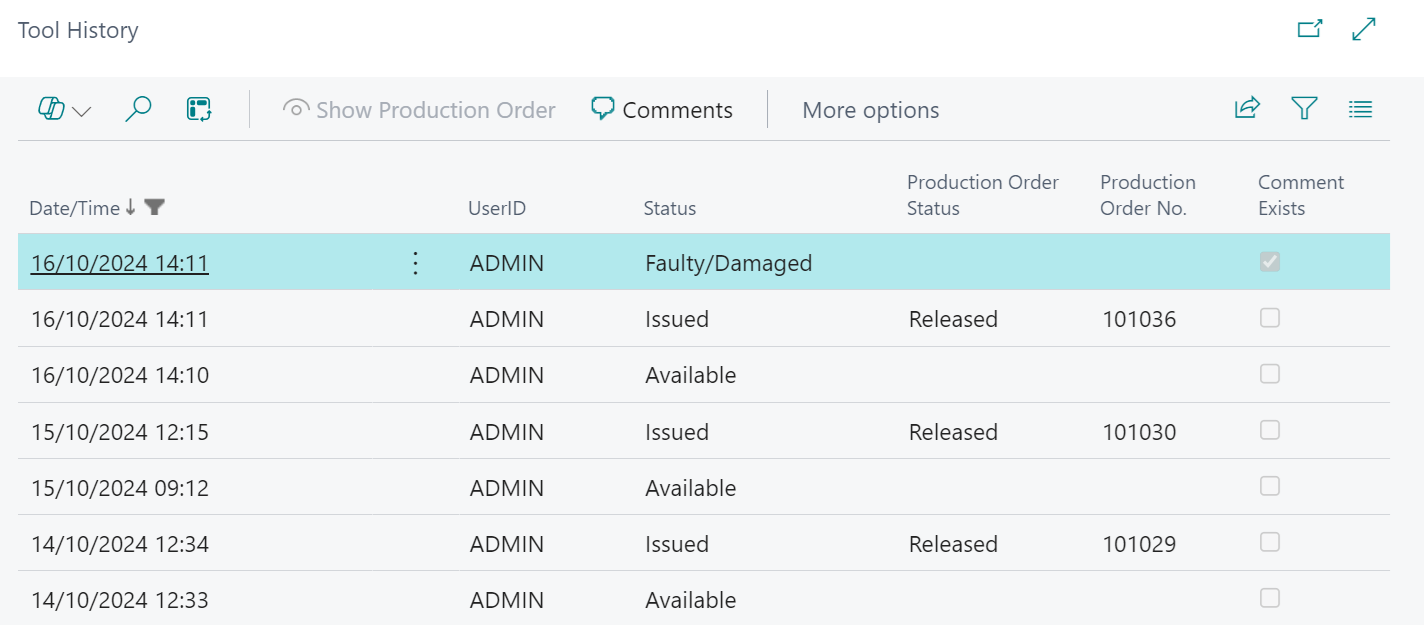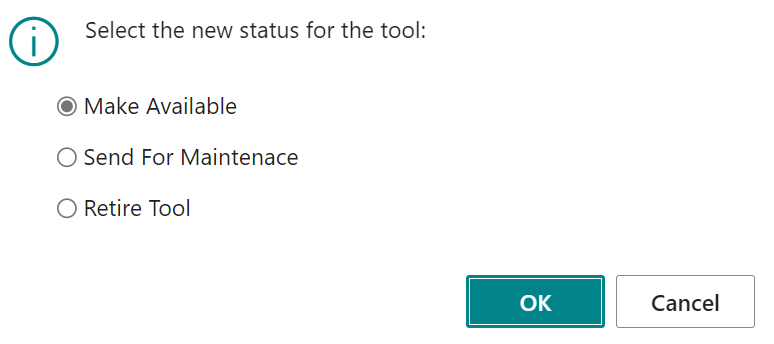The Tools that you create within Business Central are able to be managed from the point of creation, through to the end of life, using the functionality within the Clever Manufacturing Plus solution.
The Status of a Tool is shown on the "Tool Card" and the Status of the Tool can be managed directly from the Tool Status menu, as shown below.

The different options for the Status of a Tool are as follows.
| Available |
The Tool is Available to use. From this Status it is possible to perform the following actions:-
|
| Issued |
The Tool has been issued to a Production Order, following the use of the Check Out option. It is possible to identify the Production Order that the Tool has been issued to from the "History" screen, which is accessible from the Tool Card menu. From this Status it is possible to perform the following actions:-
|
| Faulty/Damaged |
A Tool will have this Status when it has been Checked In with Fault/Damage, after being Issued to a Production Order. When being Checked In, the user will also be prompted to enter a reason to detail the issue with the Tool, which will be stored as a Comment against the Tool History record that is created. From this Status it is possible to perform the following actions:- |
| Undergoing Maintenance |
This Status will be shown when the Tool has been sent for maintenance. Details of when the Tool was sent for maintenance will be available from the "History" screen, accessible from the Tool Card menu. From this Status, the following changes are allowed.
|
| Retired |
A Tool can be marked as Retired using the Retire Tool option from the Tool Status menu. The Date/Time of the retirement will be tracked within the History screen (as well as the person that performed the action) and in addition the Blocked attribute will be set so that the Tool cannot be used. From this Status, the following changes are allowed.
When unblocking a Tool you are prompted to confirm the Status of the Tool as shown in the screenshot below.
|
| Unavailable |
The Tool Status is set to Unavailable when the Blocked attribute is toggled ON by a user. In addition to this a log is created in the "Tool History" screen to confirm the Date/Time the Tool was made Unavailable and who by. To make the Tool Available for use from this Status, the Blocked attribute must be toggled OFF, as detailed above. |
| Note: It is also possible to perform the Check Out of a Tool from the Production Order, as detailed here. |
Each time the Tool Status is changed, a register is kept to track what has happened with the Tool. The "Tool History" option on the "Tool Card" can be used to open up the full history of events that have occurred for the Tool, as shown below.