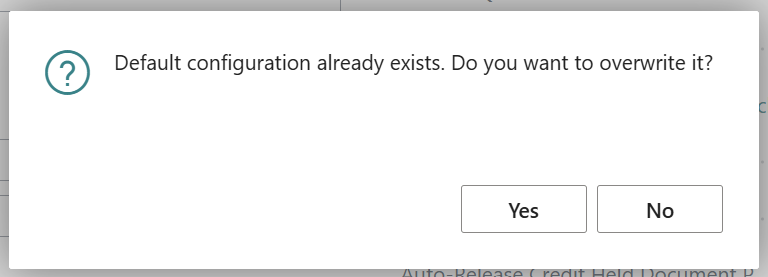The Default Configuration button, found within the "Credit Control Setup" screen, provides a fast way to get started by automatically applying a sensible set of default settings for new users.
When clicked, it performs the following actions in the background:
-
Applies the Clever Credit Dashboard Configuration Package Clicking it loads the “Clever Credit Dashboard Data” package, enabling dashboard tiles, measures, and connections so your dashboard works right away
Populates Credit Control Setup with recommended default values, including:
Credit Limit Tolerance %
Default values for Credit Control Processes
- Ageing periods, status codes, default credit controller
- Standard interaction types
Creates a set of default Credit Control Process Steps, providing a basic example flow for credit chasing. This is ideal for users who want a working setup to begin testing with minimal configuration.
Generates sample Credit Control "To-Do" Types and Interaction Types to support the default process, allowing for task creation and logging.
Ensures all necessary tables and dependencies are populated so the app runs smoothly out of the box.
This button is safe to use on a new or empty setup. If you already have your own configurations, it’s best to review your setup first, as using this function may overwrite or add to existing records.
Using the "Default Configuration" option is an ideal way to get up and running quickly in a sandbox or test company. It provides a useful template for tailoring your own Credit Control strategy.
Note: If you attempt to click Get Default Configuration after you have already applied the settings, a notification will pop up advising you that if you do it again, it will overwrite the existing setup you have.