The Packing Portal can be accessed by selecting the Browse to Portal Button on the Clever Packing Setup Page.

On the Packing Portal, you will firstly need to select which Packing Station you are currently working on.
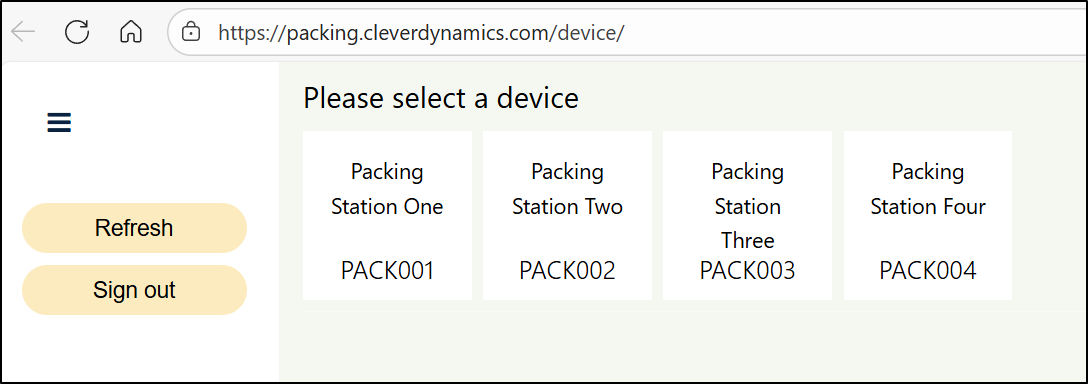
You will then need to select which Packing Operator will be completing the packing at the selected Packing Station and then click on the OK button.
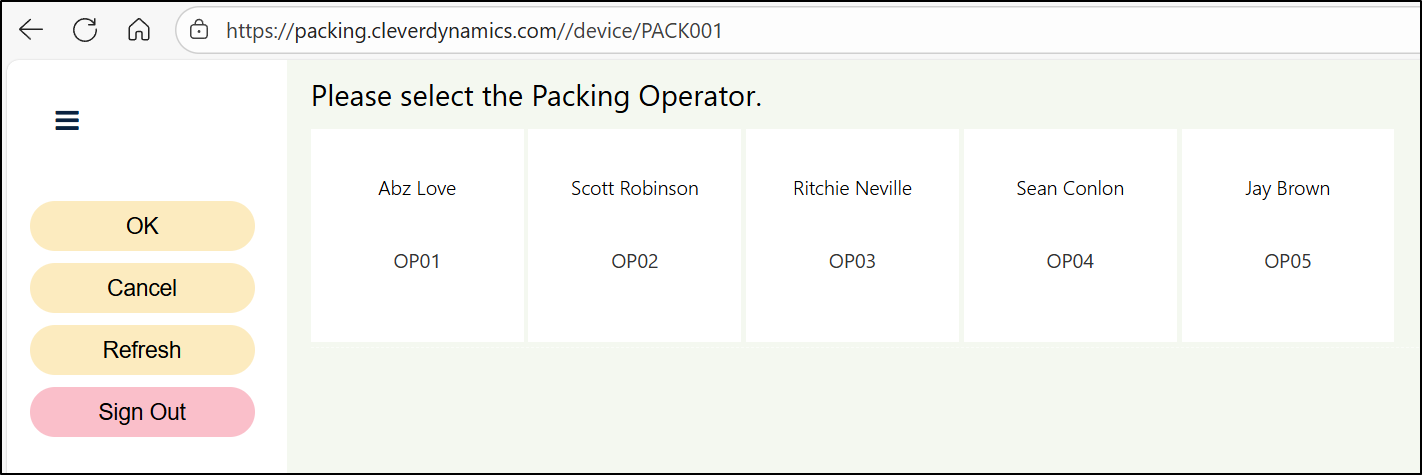
When processing a pick for items that need to be packed, they must all be picked into a container as described in the Overview section. The users should then either enter the container number or scan a barcode relating to the order that the user is currently processing and press OK. This will then create the Packing Order itself.
Note: The Packing Order will also be automatically created within Business Central at this point and will be updated with all the information the Packing Operator enters within the portal. Please also refer to Packing Orders in Business Central
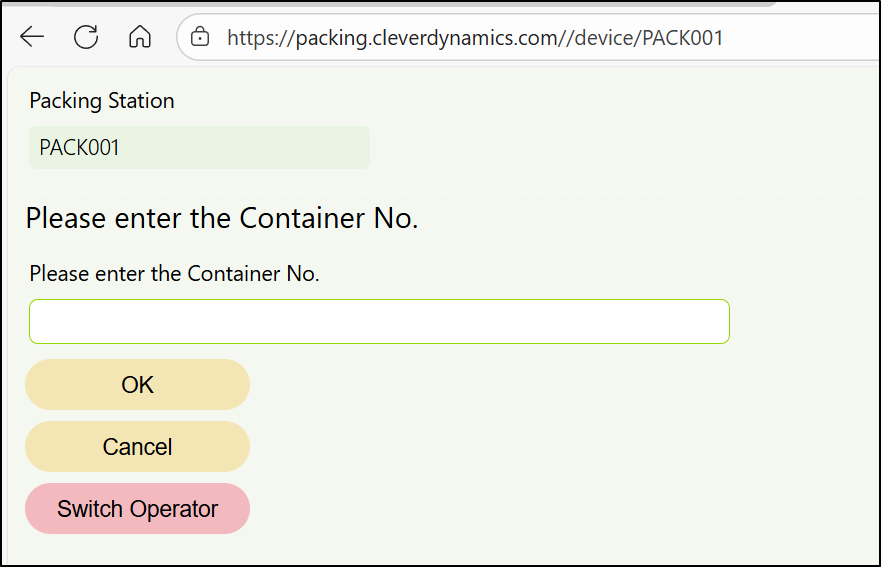
If any Special Packing Requirements have been created for the items within the selected container, they will be displayed in red on the Packing Order for the Packing Operator to see.
Based on the items that have been picked into the container, the most relevant Packaging Type will then be suggested. The suggested packaging can then be changed if required, or additional packages added as described here.
The Packing Operator should then either scan the barcode or enter the item number for one of the picked items within the container into the Add Content field. The items will then be added into the package that is currently selected.
The next item number should then be scanned or entered until all the items within the container have been processed.
Once all the items have been processed, you can click on the Weigh button to weigh the selected package.
If you are also using the Clever PrintNode Integration App and have set up weighing scale integration, then this functionality can be utilised at this point.
Once weighed, click the Apply button and then the Close button to return to the main Packing Portal page.
To finish the Packing Order, click on the Complete button. At this point, you can populate the Ship. Agent Svc field to select which shipping agent and service you will be using to send the package, where required.
You can then click on the OK button to post the Packing Order. This will complete the following actions:
Post the Packing Order within Business Central.
Post the Warehouse Shipment if you have enabled the Shipment on Packing Order Post option in Clever Packing Setup.
Print the delivery documents, depending on the option selected in Clever Packing Setup.
Post the invoice, depending on the option selected in Clever Packing Setup.
If you are also using the Clever Shipping Agent Integration App, a consignment may also be created.