A tolerance can be set against "Customer", "Vendor" and "Unit of Measure" which signifies anything Business Central will prohibit backorders for.
New Cancel Backorder Tolerance % field has been added to the "Unit of Measure" page. Here we can set the acceptance tolerance per unit of measures.
For example, set your Cancel Back Order Tolerance % to '10%'. Using Sales as an example, your Quantity on the Item is originally '100'. The "Warehouse Shipment" is created and '95' is shipped, leaving '5' outstanding.
The "Warehouse Shipment" will get automatically closed where the qty remaining falls within the tolerance %, so in the above example, anything less than 10 outstanding will close down the Shipment.
If the Qty outstanding falls OUTSIDE of the tolerance %, i..e more than '10%' in this example, the Warehouse shipment will remain open to be fulfilled.
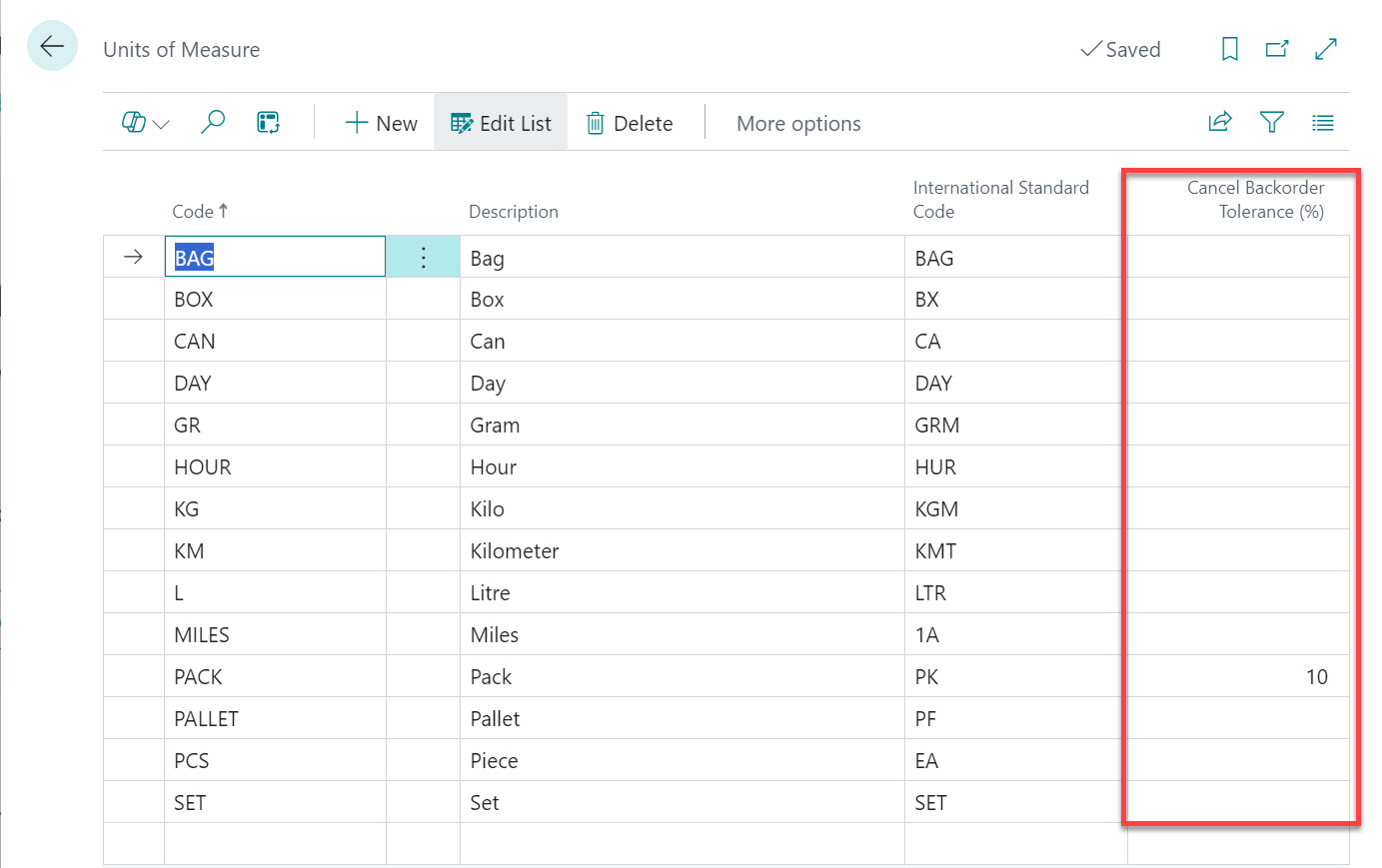
Sales
New fields added to the "Customer" page:
- Prohibit Backorders: Where 'True', backorders are not allowed, therefore warehouse documents will be closed automatically. Where 'False', the Warehouse document will remain open as per standard Business Central processes to allow for more receipts/shipments against the original qty.
- Cancel Backorder Tolerance (%): if you leave it empty and the Prohibit Backorder field is 'TRUE', the system will cancel the order with any quantity you shipped. When there is a percentage value set in the field, the system will close down the order within the tolerance. If the remaining quantity is more than the tolerance the order will remain open.
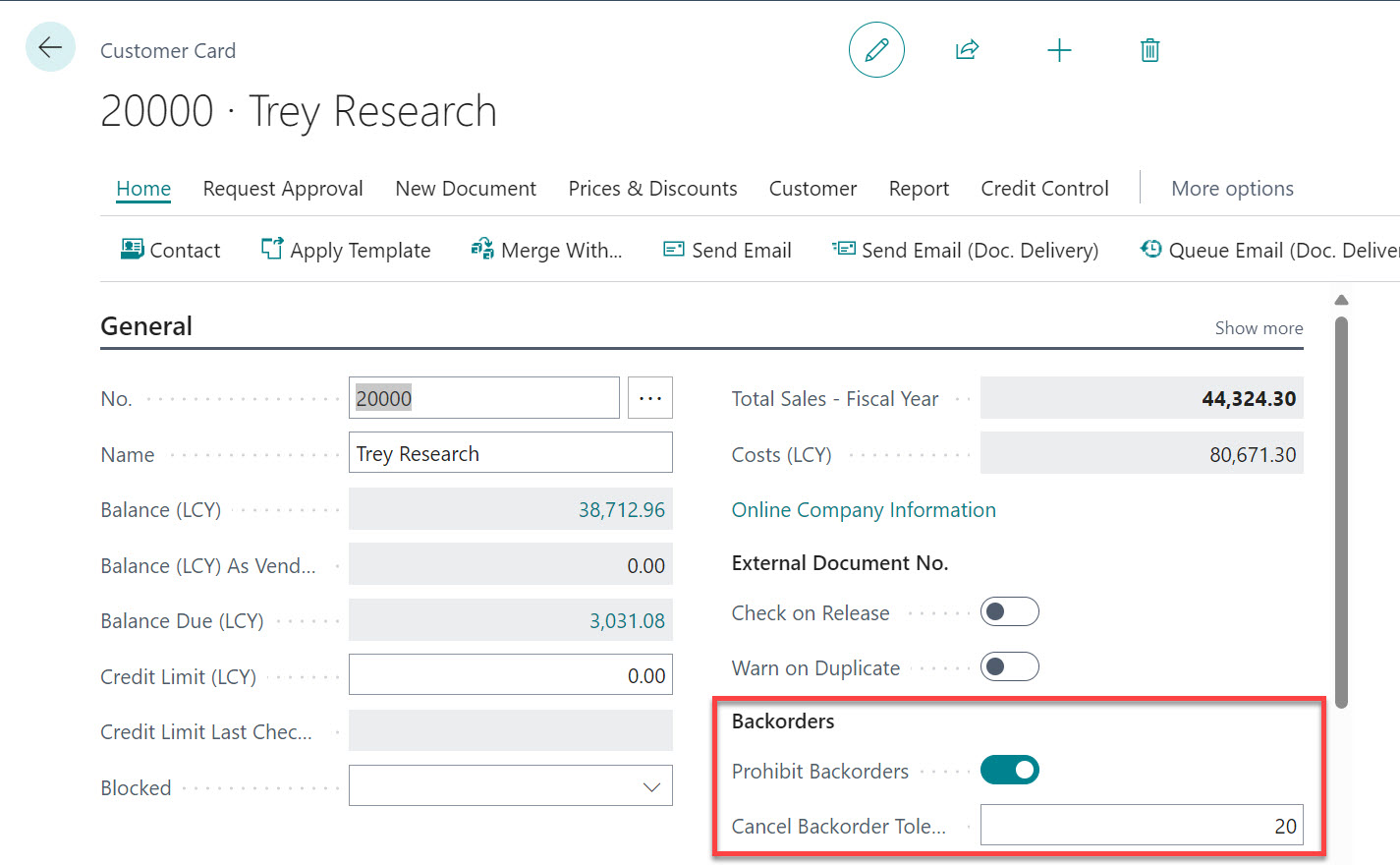
If you have both percentages set on the "Unit Of Measure" and on the "Customer" card the system will prioritise the customer's one.
- Check "Customer" to get the Cancel Backorder Tolerance (%)
- If the Cancel Backorder Tolerance (%) of the "Customer" is '0' then check the "Unit of Measure" record
- The Cancel Backorder Tolerance (%) is then checked against what is left to be shipped
Purchase
New fields added to the "Vendor" page:
- Prohibit Backorders: when you set backorders those should automatically cancelled.
- Cancel Backorder Tolerance (%): if you leave it empty and the Prohibit Backorder field is TRUE, the system will cancel the order with any quantity you received. When there is percentage set in the field the system will close down the order within the tolerance. If the remaining quantity is more than the tolerance the order remain open.
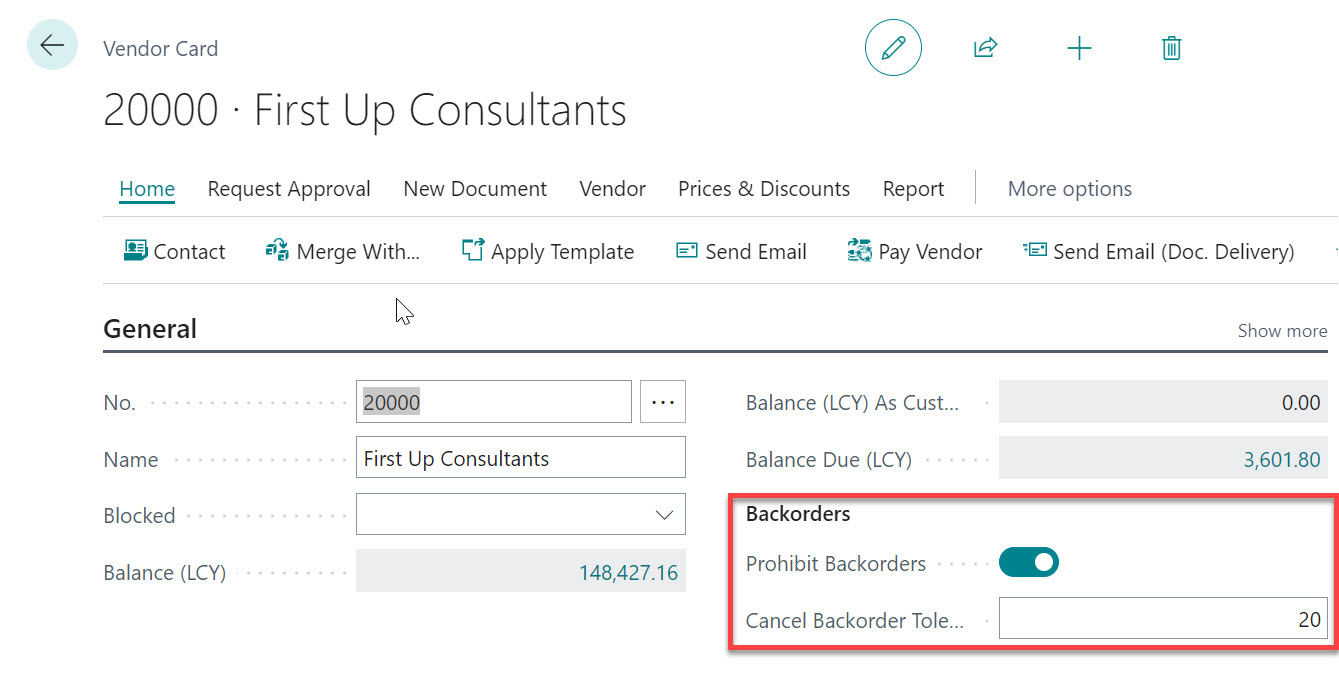
If you have both percentages set on the "Unit Of Measure" and on the "Vendor" card the system will prioritise the vendor's one.
- Check "Vendor" to get the Cancel Backorder Tolerance (%)
- If the Cancel Backorder Tolerance (%) of the "Vendor" is 0 then check the "Unit of Measure" record
- The Cancel Backorder Tolerance (%) is then checked against what is left to be received