As soon as you have set the Prohibit Backorder flags and the Cancel Backorder Tolerance % fields on master data, the sales order process steps should work as before.
I.e. we have a "Customer" with Prohibit Backorder 'TRUE' and the Cancel Backorder Tolerance % of '20'.
Create a "Sales Order" with Quantity of '100' and set the Prohibit Backorder field to 'FALSE' on the Sales header (this field value is copied from the "Customer" card, but editable on the sales order header). This means the system should work as standard and allow back orders (multiple shipments against the order).
Ship '70', so that '30' remain on the order.
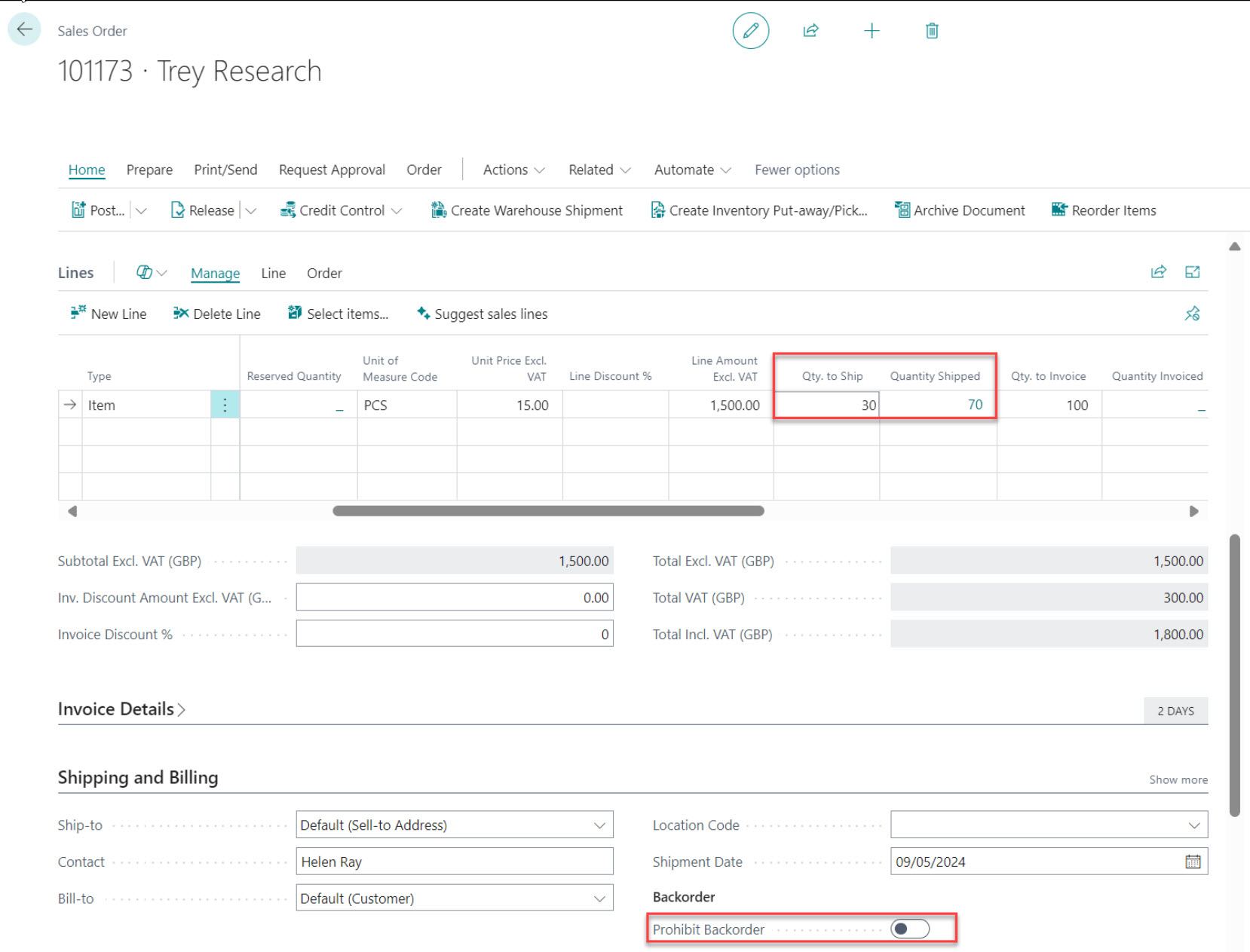
Now set the Prohibit Backorder to 'TRUE' on sales header and ship another '15'. Business Central will now check for back orders & use the automatic back order cancellation process.
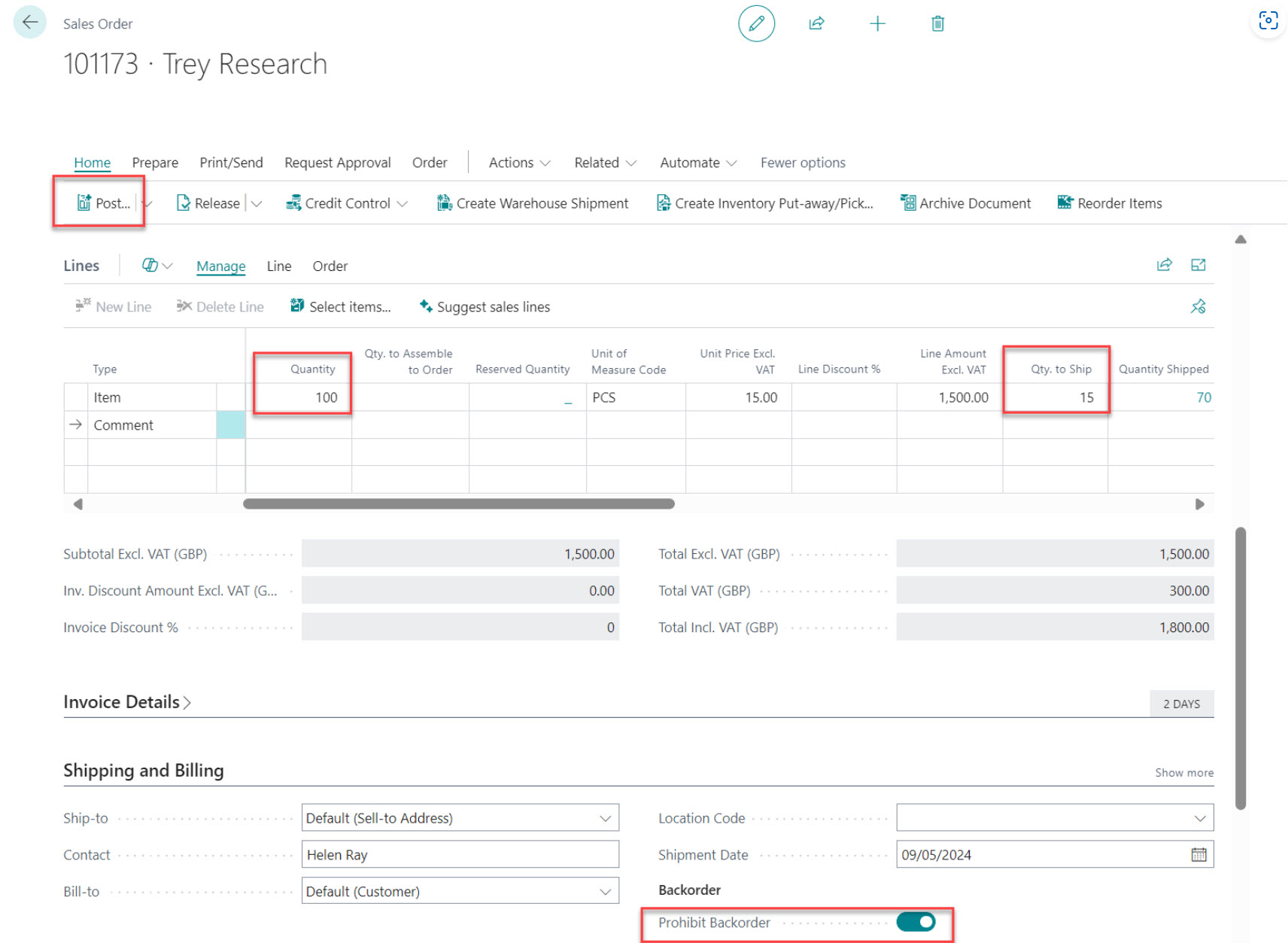
After this second partial shipment, the shipped qty changes to '85' and because the remaining qty is in the Cancel Backorder Tolerance %, the order is automatically closed (the Quantity field is updated with the shipped quantity).
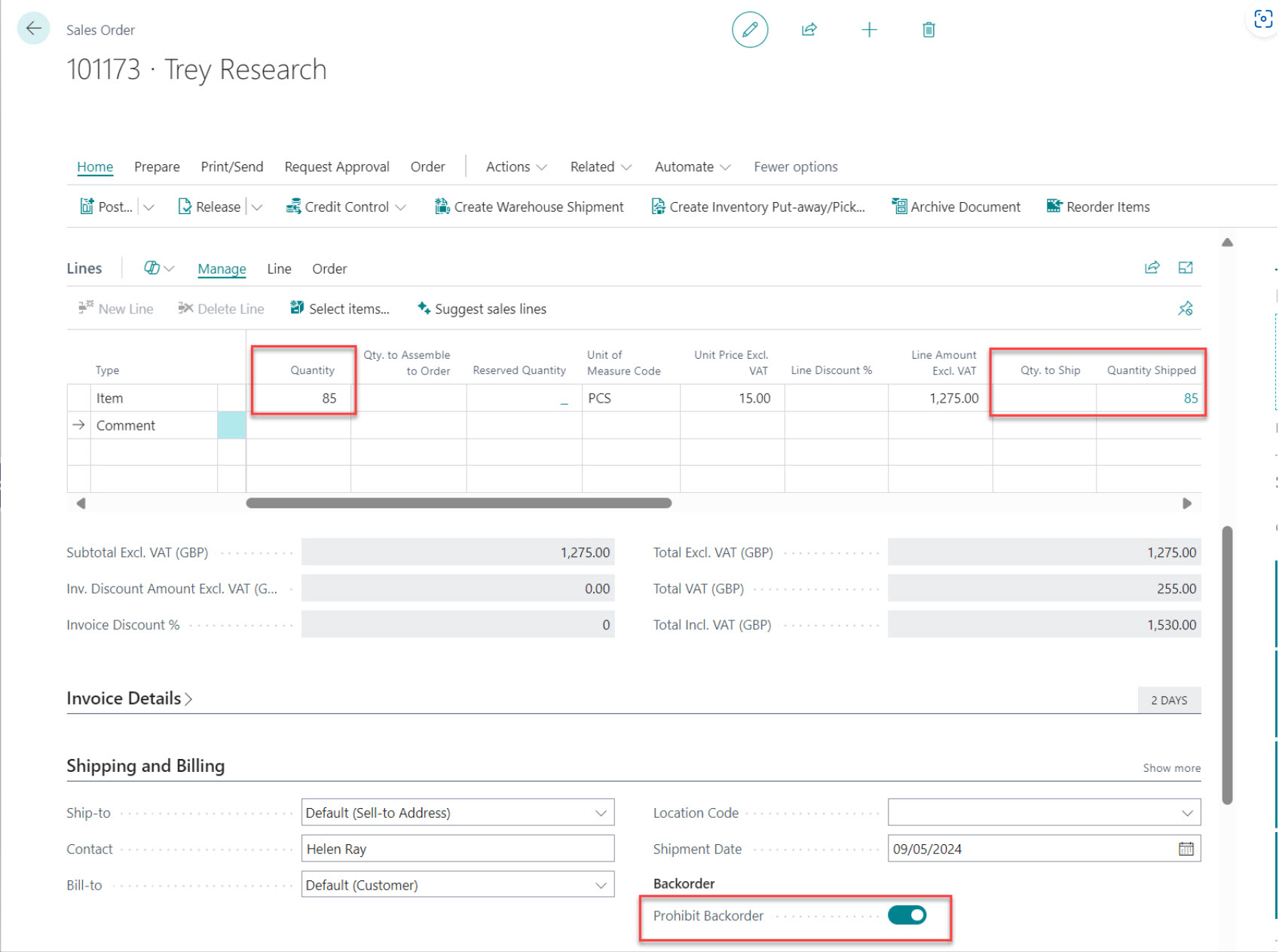
This just shows the behaviour within Business Central when using Prohibit Back Orders and will behave in the same way for Purchase Orders and receipts too.